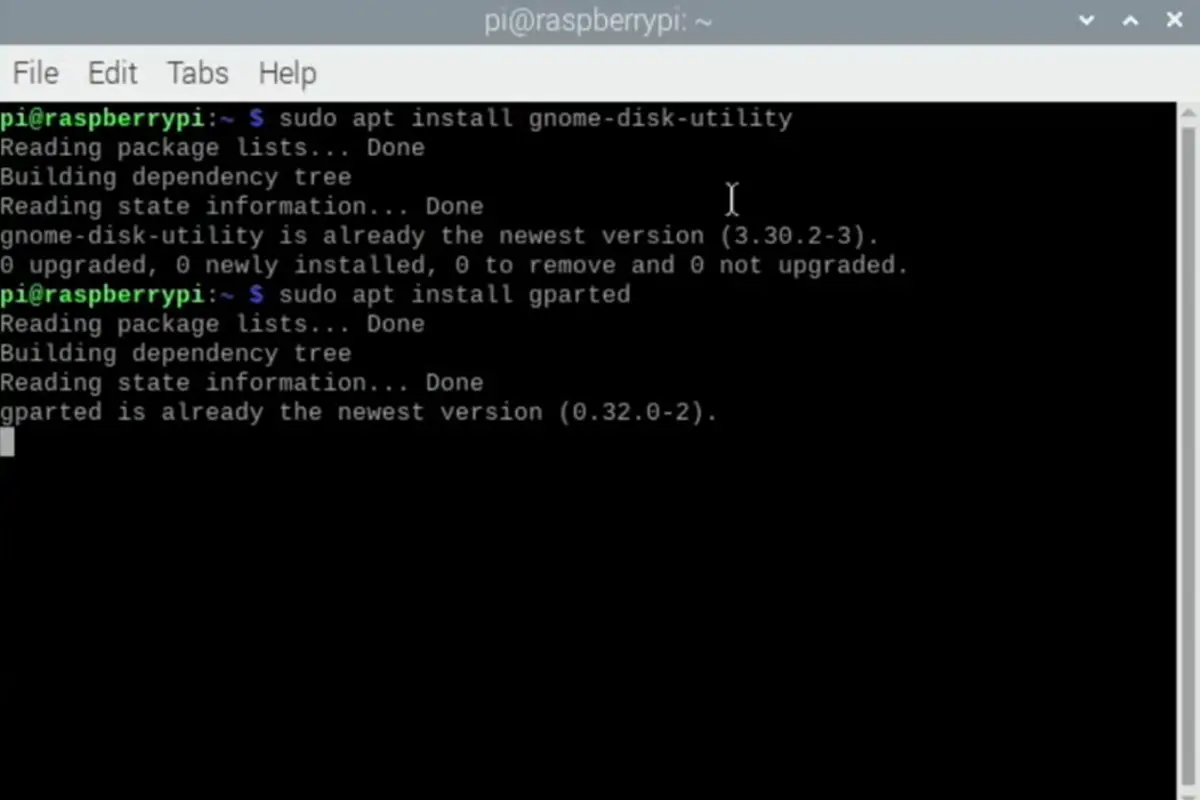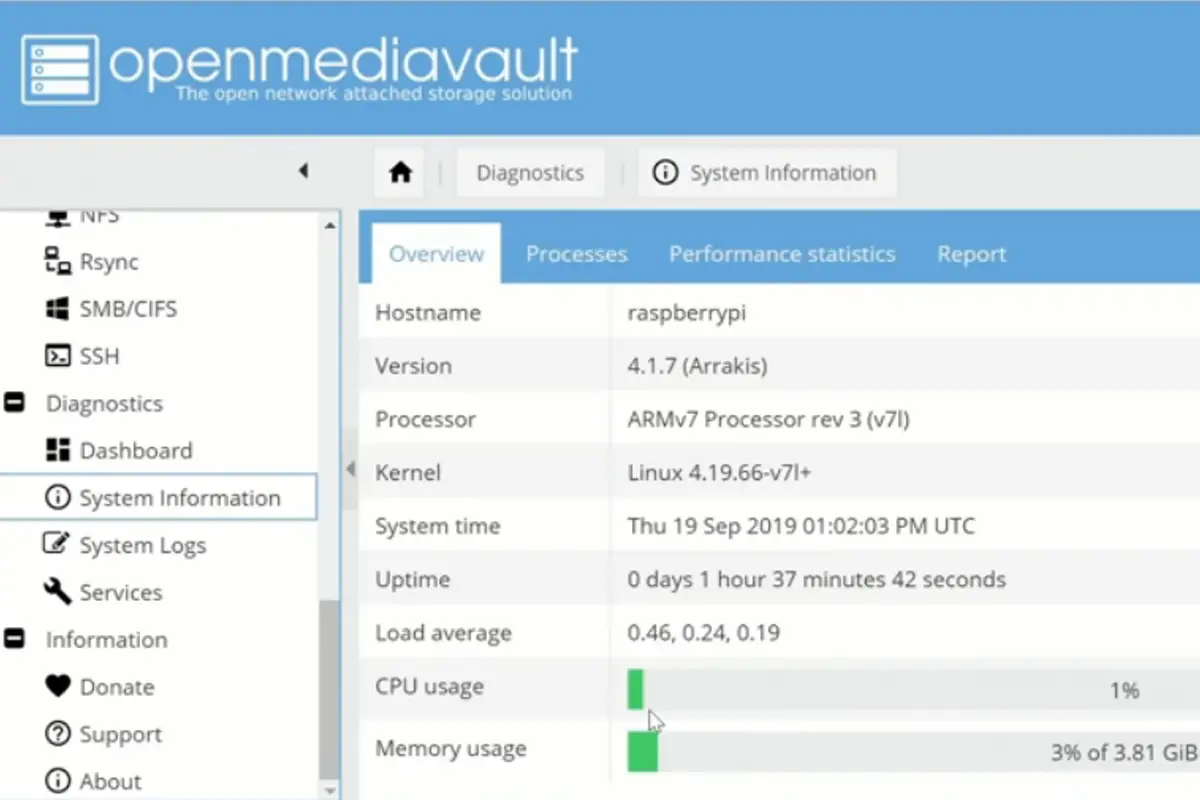Raspberry Pi computers are not just great for being highly customizable and easy to transport from place to place, but they are also great for taking on smaller challenges for your computing needs to free up needed RAM on your larger PC or MAC.
A small and affordable Raspberry Pi unit can be a great way to create a home media server, or even to create your own VPN server hosted right next to your computer.

The only problem is, installing certain programs onto the Raspberry Pi is often a little easier said than done, and there are also distinct challenges that no model of the compact computer can possibly handle.
With that in mind – let’s walk you through exactly how you can install and run OctoPrint on the Raspberry Pi 400.
What Is OctoPrint?
In order to get a greater sense as to how well it can run the program, it would be good to make sure that we are clear on what exactly OctoPrint actually is.
OctoPrint is a free interfacing system that allows users to directly control and monitor their 3D printer all within one platform.
This allows them to easily monitor ongoing projects to make sure everything is running efficiently, and quickly find out if any problems occur.
OctoPrint is entirely open source and entirely free, which means that users can customize the platform as they see fit to achieve specific results.
This is also helped by the fact that the user community online is dedicated to developing their own awesome plugins that can be used with the platform to achieve different things.
Of course, now this begs the question of whether you can run OctoPrint on the Raspberry Pi 400.
Can You Run OctoPrint On The Raspberry Pi 400?
Yes! Luckily, thanks to the amazing ‘OctoPi’ program it is possible to run OctoPrint on the Raspberry Pi 400 in a way that is efficient and directly tailored to the Raspberry Pi 400’s capabilities.
Generally, the weakest Raspberry Pi model that can run the OctoPi sub-program is the Raspberry Pi 3B model which has just enough power to work.
This means that the more powerful Raspberry Pi 400 will easily be able to take on the challenge of running OctoPrint’s stable of tools.
How Do You Install OctoPrint On The Raspberry Pi 400?
Luckily, thanks to the fact that OctoPi is a version of OctoPrint specially developed for use with Raspberry Pi computers, it is incredibly easy to actually install OctoPi onto the unit. Let’s look at how to do it.
Before we start, make sure that you have a Raspberry Pi imager installed on your PC which you will use to create the OctoPi image that can be run by the Raspberry Pi 400.
Step 1 – Download OctoPi
The first step is to head to the OctoPrint website and pick out the perfect OctoPi image for your Raspberry Pi model.
You will want to find the version of the program that is best catered to the Raspberry Pi 400, which should be listed underneath each version’s name on the website.
Step 2 – Install The Image
Now that you have the perfect image for your Raspberry Pi, it is time to use the imager we discussed earlier to port the image over to your formatted SD card which should be formatted to work with the Raspberry Pi OS.
Once you have installed the image to the SD card, you can then insert the SD card into the Raspberry Pi unit, and install the image onto the unit itself.
Step 3 – Open OctoPi
Now that you have the OctoPi image installed on the Raspberry Pi, you will be able to connect it to your larger OctoPrint server by heading to the browser.
Head to ‘http://octopi.local’ as this will take you to your individual OctoPrint server which you should have already set up beforehand.
From here, you will now be able to access your OctoPrint server, which will allow you to manage all of your products far more easily.
Is It Worth Installing OctoPrint On The Raspberry Pi 400?
It is difficult to say whether it is worthwhile to install OctoPrint onto your Raspberry Pi 400 because it ultimately comes down to how often you use it, and what you use it for.
If you were to only use your Raspberry Pi 400 unit to manage your 3D printing projects, then it may be worth doing.
However, if you were planning to use your Raspberry Pi 400 for multiple purposes aside from OctoPrint, then it may not be as easy to recommend.
The reason for this is that OctoPrint uses a fairly significant amount of RAM, so this means that even if you wanted to use your Raspberry Pi 400 for other applications aside from OctoPrint (e.g. running Windows 10), you would likely experience some significant slowdown, as the RAM could become quickly overloaded.
This is counterintuitive for the Raspberry Pi 400, as it is designed for interfacing with all kinds of applications because the unit itself takes the form of a keyboard.
Simply using the Raspberry Pi 400 as a passive way to monitor your 3D printing projects would be a waste of this helpful design.
If you just want a passive way to monitor your 3D printing, then it is much easier to recommend that you make use of an older Raspberry Pi unit, such as a Raspberry Pi 3B, or a Raspberry Pi 4, as you would be able to make full use of the RAM of these devices without needing to directly interface with the program.
This is also your best option because it can help you to save a lot of money, as the Raspberry Pi 400 model does cost quite a significant amount more than others.
To Wrap Up
Luckily, getting OctoPrint to run on a Raspberry Pi 400 is very easy, as you can make use of the specially designed version of the platform that is made for use with Raspberry Pi computers.
However, before buying a Raspberry Pi 400 just to use with OctoPrint, you should be sure to carefully consider whether you may not be better served by a more affordable Raspberry Pi model, as OctoPrint is a very passive application that will not require much use of the keyboard built into the case of the Raspberry Pi 400.
If you have enjoyed this guide, please check out some of our other topics including; How to host a website on a Raspberry Pi, the most powerful Raspberry Pi alternatives, and the complete guide to Raspberry Pi audio.
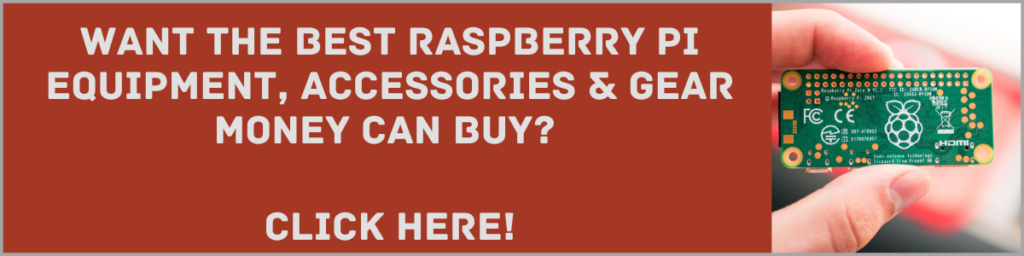
Frequently Asked Questions:
Can You Use A Raspberry Pi 400 As A Computer?
Absolutely – after all, that’s what it is! The Raspberry Pi 400 is designed to be used like a conventional computer, but you should keep in mind that it will not be as powerful as a more traditional Desktop PC.
Can The Raspberry Pi 400 Be Used As A Normal Keyboard?
Provided you are willing to play around with the code of the computer, you can make the Raspberry Pi 400 into a simple plug-in keyboard.
Is It Worth Buying Raspberry Pi 400?
If you want a compact and customizable computer that all comes encased within its keyboard, then we can strongly recommend the Raspberry Pi 400.
- How To Uninstall Packages On Ubuntu - March 13, 2024
- How To Restart Ubuntu Using The Terminal - March 13, 2024
- What Is The Steam Deck | Experience Modern Handheld Gaming - March 12, 2024
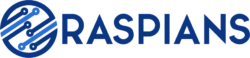




![How To Host A Website On A Raspberry Pi: A Step By Step Guide How To Host Your Own Website On Raspberry Pi [Ultimate Guide]](https://raspians.com/wp-content/uploads/2023/02/How-To-Host-Your-Own-Website-On-Raspberry-Pi-Ultimate-Guide-1-150x150.jpg)