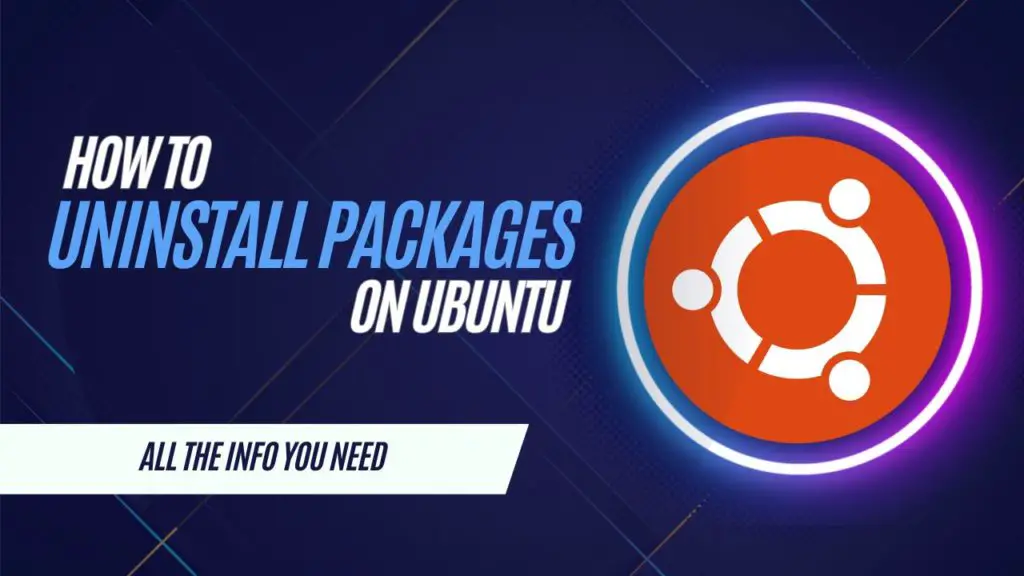
Managing software packages is crucial to maintaining a clean and efficient system on your Raspberry Pi. In this article, we guide you through the various methods of uninstalling packages on Ubuntu, ensuring your system remains optimized and clutter-free.
From using the powerful terminal commands to leveraging the user-friendly graphical interface, we’ll cover all you need to know to confidently remove packages, prevent system bloat, and keep your Ubuntu experience smooth and enjoyable.
How to Uninstall Packages on Ubuntu Using the Terminal
This is the fastest and easiest way to uninstall packages when using Ubuntu as an operating system.
This section will show you a few ways to use the apt package manager to uninstall packages using the terminal.
You can open the terminal by pressing CTRL + ALT + T.
You Might Like: How To Restart Ubuntu Using The Terminal
Using the apt Package Manager to Uninstall Packages
apt remove "PACKAGENAME"As long as you know the name of the package that you want to uninstall, the apt package manager on Ubuntu makes this process very easy.
All you need to do is use “apt remove” followed by the package’s name, as shown in the command above.
It is worth noting, that the “remove” function could potentially leave config files behind. If you need these files removed as well, you will need to use the “purge” command instead.
If you wanted to uninstall the “wget” package from your system, you would use the following command:
apt remove wgetYou can also uninstall multiple packages at once, by typing each package’s name. The following command will uninstall the “wget” and “curl” packages.
/cpde
apt remove wget curl
You Might Like: The Best Programming Languages For Your Raspberry Pi Projects
Purging a Package from Ubuntu
apt purge "PACKAGENAME"Remember that when using the “remove” command, files can be left behind when uninstalling a package on Ubuntu.
The “purge” command removes both the package and the associated files from the system.
Uninstalling Unused Packages from your System
apt autoremoveUsing the “autoremove“ command, you can clean up your ubuntu system by uninstalling unused packages.
It does this by looking for packages that belong to applications, or programs that are no longer installed.
Uninstalling Snap Packages
snap remove "PACKAGENAME"Occasionally you will come acrosss a package that isn’t able to be removed using the apt package manager.
If this happens it could be that the package was installed using snap, and you will need to use snap to remove
Using the Desktop Interface to Uninstall Packages
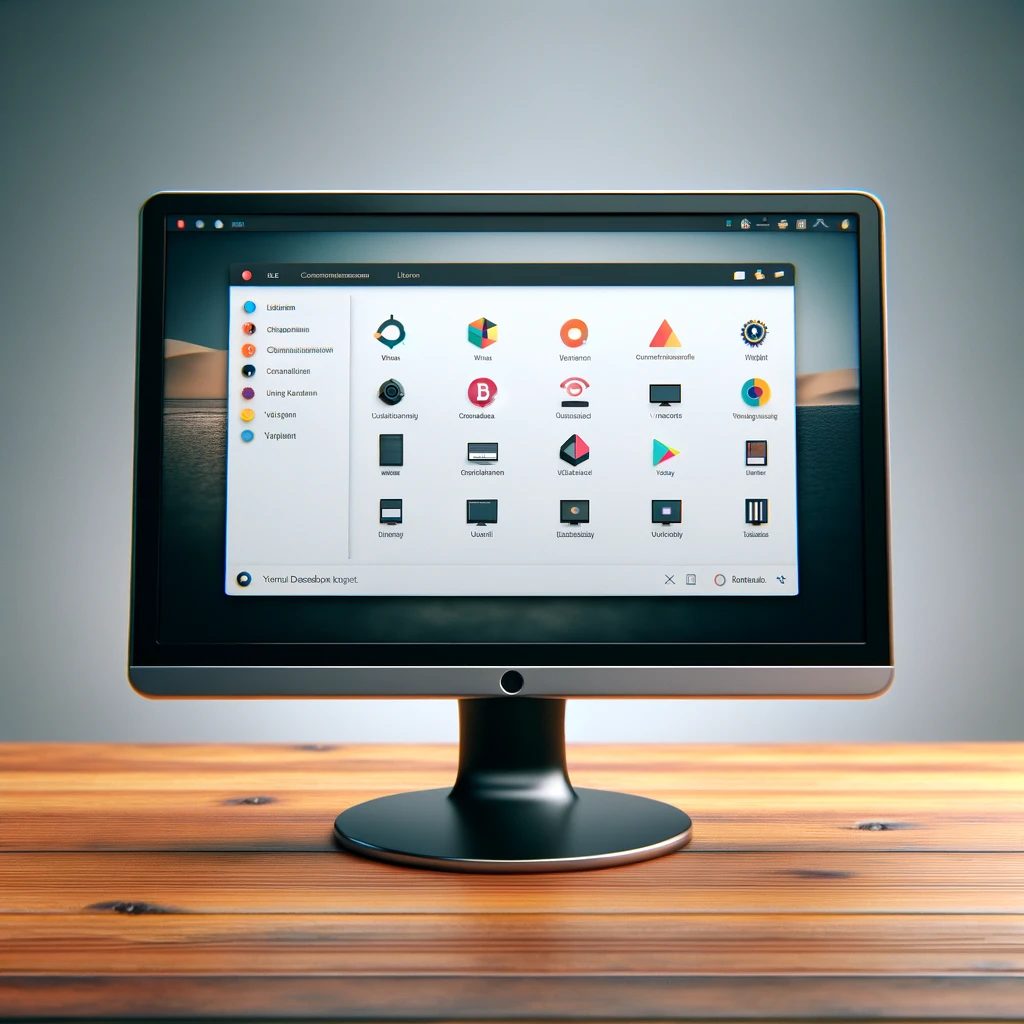
If you prefer the graphical interface of Ubuntu, there’s a convenient tool available for uninstalling packages. However, it’s important to note that this method is limited to removing packages installed via the Ubuntu Software Center.
Guide to Uninstalling packages using the Ubuntu Software Application.
Access the Activities Screen: Start by navigating to the activities screen. You can open this screen by clicking on the top or bottom left corner of your desktop.
Search for Ubuntu Software: Once in the activities screen, locate the search box at the top (1.) and enter “Ubuntu Software”. When “Ubuntu Software” appears in the search results (2.), click on it to launch the application.
Navigate to the ‘Installed’ Tab: In the Ubuntu Software application, switch to the “Installed” tab. This can be done by clicking on “Installed” in the navigation bar at the top of the application.
Uninstall Applications: In the “Installed” tab, you’ll see a list of all applications and utilities installed on your Ubuntu system through the Ubuntu Software Center. To remove any of these applications, simply click the “Uninstall” button associated with the specific application you wish to remove.
You Might Like: How To Restart Ubuntu Using The Terminal
Conclusion
By now you should have a solid understanding of the various ways that you can uninstall packages on Ubuntu.
The apt package manager is the simplest way to remove packages from your system, but you can also you the Ubuntu Software application to uninstall apps. This method can only be used to remove programs that were installed using the Ubuntu Software application.
- How To Uninstall Packages On Ubuntu - March 13, 2024
- How To Restart Ubuntu Using The Terminal - March 13, 2024
- What Is The Steam Deck | Experience Modern Handheld Gaming - March 12, 2024
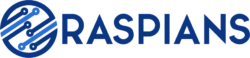




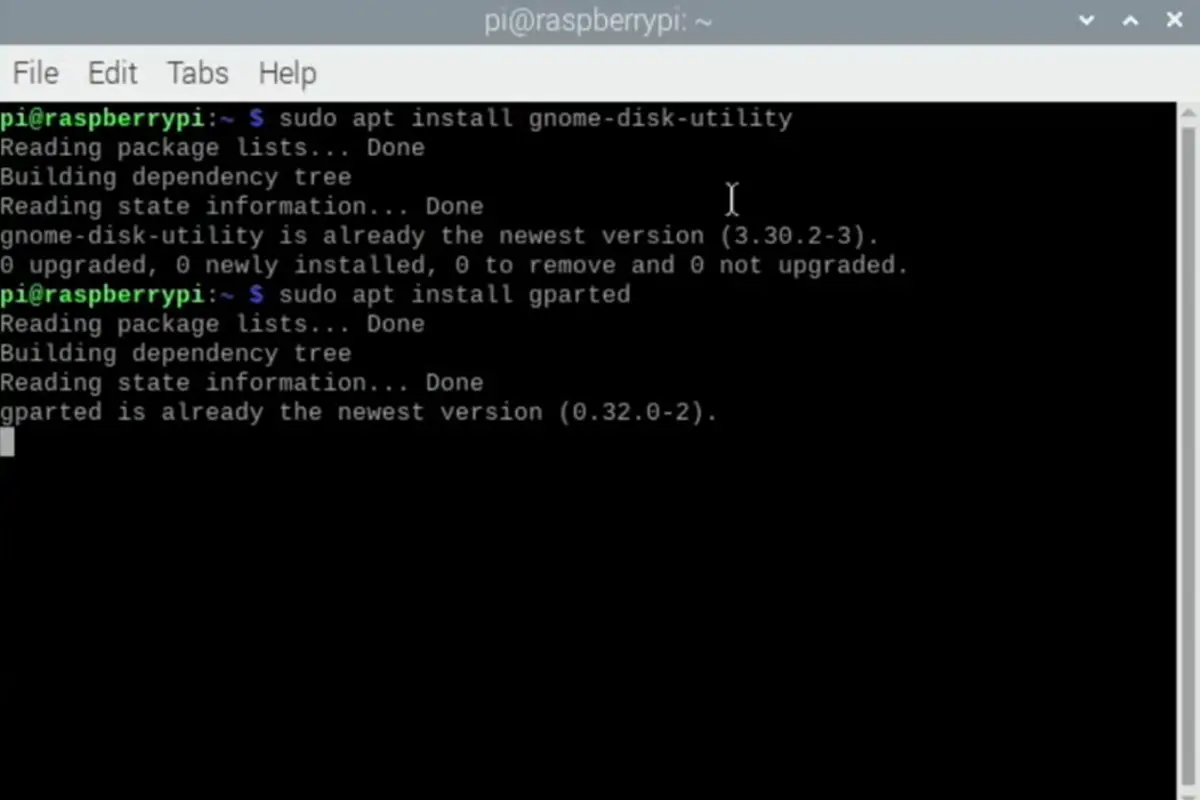
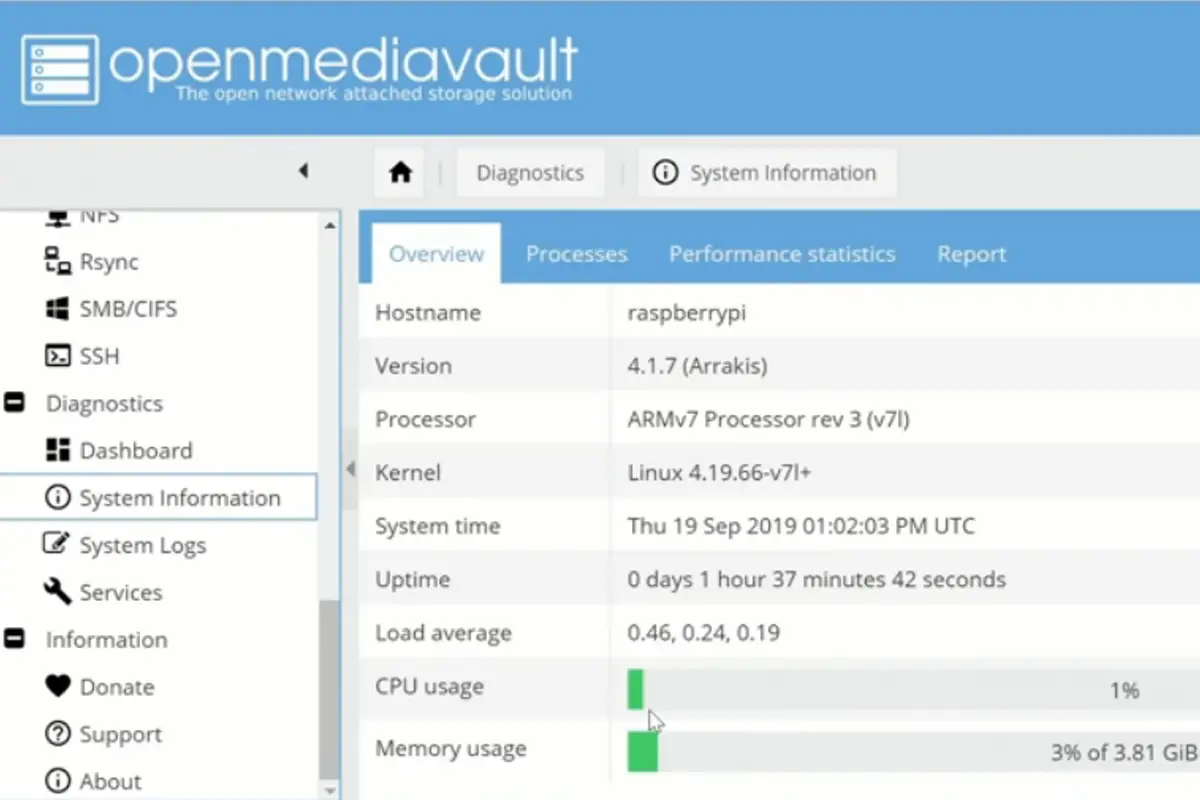
![How To Host A Website On A Raspberry Pi: A Step By Step Guide How To Host Your Own Website On Raspberry Pi [Ultimate Guide]](https://raspians.com/wp-content/uploads/2023/02/How-To-Host-Your-Own-Website-On-Raspberry-Pi-Ultimate-Guide-1-150x150.jpg)
