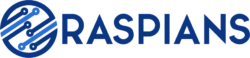OctoPrint is one of the most popular 3D printing tools because it is a digital platform that allows its users to directly interface with their 3D printing projects and stay on top of everything they are working on.
This is important considering how complex the task of 3D printing can be.
Luckily, OctoPrint can be accessed on a massive number of devices, such as desktop computers, laptops, and recently, even Raspberry Pi computers!
Raspberry Pi computers are a great option for printing (they are also one of the best computers for cricut as well) and have earned themselves a very healthy reputation across the years because they are incredibly compact and portable, and very easy to customize and change to your own needs and specifications.
The only problem is because there are so many different models of Raspberry Pi computers available to buy, it can be difficult to tell which is the perfect one for you.
Want to know which Raspberry Pi model you should use for OctoPrint? Then make sure to join us down below, because today we are going to find all of the answers that you seek!
Which Raspberry Pi Model Should You Use For OctoPrint?
If you are trying to decide on which Raspberry Pi model to use with OctoPrint you will want to focus most on how you plan to use the OctoPrint program, as this will dictate your decision.
The OctoPrint website stipulates that you should use a Raspberry Pi model no older than the Raspberry Pi 3B. This is due to performance reasons.
The OctoPrint website further states that you can technically use OctoPrint with older models of Raspberry Pi computers, but the program will run very slowly, and will likely experience many hiccups along the way.
Generally, when you are looking for the perfect model of Raspberry Pi to run a certain program, you should aim to purchase the one that offers the most RAM, as this will allow the program to run at its best, and may also allow you to run other programs simultaneously.
However, whether or not you grab a Raspberry Pi unit with more RAM will depend on a number of things. For one, you will want to consider the price of the unit itself.
A Raspberry Pi with more RAM will, of course, cost more as a result of having this increased capacity. If you do not need much RAM, then you should go for a unit that doesn’t cost much because such a unit will save you a lot of money.
You should also make sure to consider whether you plan to run OctoPrint on your Raspberry Pi passively.
Keep in mind that the OctoPrint program requires the use of quite a bit of RAM, which means that, if you want to use other applications at the same time, you will need to consider getting a model with far more RAM.
If you just need the Raspberry Pi unit to act as a passive server for your OctoPrint services, then we recommend that you grab a cheaper unit with less RAM, such as a Raspberry Pi 3B, or a Raspberry Pi 4 1 GB model.
If performance is totally key to you, then it is always best recommended to grab the latest Raspberry Pi model that has a good amount of RAM for the program to draw upon to power itself.
Just be prepared to spend a little more on such units. And if you do plan to use other programs simultaneously with OctoPrint, then we strongly recommend that you still carefully consider what other programs you are using, as you do not want to overload the Raspberry Pi unit, which can easily be done when using a resource heavy platform like OctoPrint.
Should You Install OctoPrint Onto The Raspberry Pi 400?
Because we mentioned that RAM plays a key part in making OctoPrint run efficiently, you are likely now finding yourself wondering whether it would be best to make use of the powerful Raspberry Pi 400 which is renowned for having a high level of RAM.
Using OctoPrint on the Raspberry Pi 400 is more than possible, and it can work incredibly well there. To make things better, you can directly interface with OctoPrint as you use the platform thanks to the built-in keyboard that the Pi 400 unit is encased in.
However, in the case of the Raspberry Pi 400, you will want to think even harder about how you plan to interact with OctoPrint on the device.
The reason for this is that, while it is possible to use other programs at the same time as OctoPrint on a Raspberry Pi 400, you would still need to consider what programs you are using, because OctoPrint is a rather resource-heavy program. If you overload the Raspberry Pi 400, it will begin to slow down.
If you only plan to use OctoPrint every now and then, say for an hour each day, then it could be well worth your while to install the program onto your Raspberry Pi 400.
However, if you are planning to have OctoPrint running passively for longer periods of time, then it would be difficult to recommend using a Raspberry Pi 400.
The reason for this is that a much cheaper model with slightly less power would be able to carry out the job just as efficiently at a far lower price.
This is also significant considering that the Raspberry Pi 400 comes in a keyboard-shaped case. Surely you’d want to make the most of this case and interact with programs that make the most of it, right?
Is OctoPrint Worth Installing Onto Your Raspberry Pi?

Unlike many other computer programs, OctoPrint can be run very efficiently on Raspberry Pi devices, because it comes in a specially designed form catered to Raspberry Pi devices.
This means that you can make the most of OctoPrint all from the compact device!
It is best recommended to make use of OctoPrint with a Raspberry Pi computer if you simply plan to have it passively running across long periods!
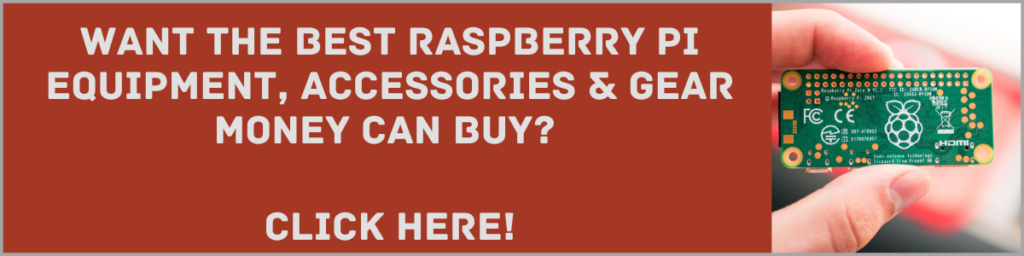
To Wrap Up
Ultimately, it is best to go for a slightly older Raspberry Pi unit, such as a Raspberry Pi 3B, or a Raspberry Pi 4 with slightly less RAM in order to run OctoPrint.
The reason for this is that such models are far cheaper, but will still be able to run OctoPrint for long periods with very little intervention needed on your part!
However, you still can run OctoPrint on much older Raspberry Pi devices such as models from before the Raspberry Pi 3B, or even with Raspberry Pi 400, but you should be sure to consider how much you plan to use it.
Older models will also not run the application as efficiently.
Frequently Asked Questions:
Can Raspberry Pi 3 Run OctoPrint?
Yes. In fact, OctoPrint directly stipulates that you should not use any model older than a Raspberry Pi 3.
How Much RAM Do I Need For OctoPrint?
If using OctoPrint on a standard PC, then you should allocate 2GB of your RAM to allow it to run efficiently.
Does OctoPrint Work On Raspberry Pi 4?
Absolutely. OctoPrint runs beautifully on the Raspberry Pi 4 model.
- How To Uninstall Packages On Ubuntu - March 13, 2024
- How To Restart Ubuntu Using The Terminal - March 13, 2024
- What Is The Steam Deck | Experience Modern Handheld Gaming - March 12, 2024