As one of the most popular single-board computers, the Raspberry Pi 4 has garnered a reputation for its versatility and robustness in various applications, including home automation, media centers, and small-scale server hosting.
However, to fully harness the power of this popular little device, it is critical to understand the specifications, especially the amount of RAM it possesses.
In this article, we explore the question, “How much RAM does a Raspberry Pi 4 have?” and provide a comprehensive answer that will hopefully assist you on your journey to getting the most out of your Raspberry Pi.

How Much RAM Does The Raspberry Pi 4 Have?
The Raspberry Pi 4 is actually quite unique in the world of single-board computers because it allows consumers the choice of a range of RAM capacities. Other previous Raspberry Pi models were generally fixed at one RAM value that could not be changed.
However, the Raspberry Pi 4 can actually be purchased with four different memory capacities. You can choose from a 1, 2, 4, or 8GB unit, depending on how much RAM you actually need.
Luckily, the price difference between each of these units is not actually too significant, so you don’t have to think too closely to choose the perfect one. The 1GB model is around $35, while the 4GB model is around $50.
However, this does not mean that you should simply opt for the largest option just because it is relatively cheap, as there are still plenty of reasons to buy a Raspberry Pi 4 with less RAM.
It all comes down to how much RAM you need and how you plan to use the Raspberry Pi 4.
What Is RAM?
Before we take a look at the potential benefits of each Raspberry Pi model, let’s take a minute to briefly go over exactly what RAM is. RAM simply refers to ‘Random Access Memory’ and is a vital part of creating a computer that runs efficiently.
RAM is a temporary memory bank where your computer can store data that it needs quick and frequent access to without needing to return to the long-term (and slower to access) memory banks.
Think of it as your hard drive (or SD card in this case) being a filing cabinet for all your long-term storage, while RAM is like your work desk where you have everything you need frequently right at hand.
RAM is particularly important if you want to run several of applications and programs simultaneously.
Let’s say you wanted to edit a Word document that you had already saved, when you open the document it would move a copy over to the RAM so that your computer can quickly render your edits without having to write and rewrite your hard drive.
The RAM is also crucial when it comes to displaying information from your computer, as it helps the computer to render the visual aspects of applications and programs.
How Much RAM Do You Need From Your Raspberry Pi 4?
Now that we know how important RAM is in making a computer run optimally, we should take a look to find out how much RAM you need from your Raspberry Pi 4.
If you plan to use the Raspberry Pi 4 directly as a computer, and you plan to interface with it using a monitor and keyboard, then you should aim to grab a model with at least 4GB and preferably 8GB.
The reason for this is that some of the RAM will need to be dedicated to rendering everything on screen and ensuring that everything works smoothly on a visual level.
The 2GB variant of the Raspberry Pi 4 would also be adequate for interfacing via a screen and input device like a keyboard, but you will need to make sure that you are using fewer applications.
As well as this, you will also have to make sure that the resolution of your screen is not too high. If the resolution of the screen is high, the Raspberry Pi 4 will need to dedicate more of its RAM to rendering everything on the screen in high resolution.
If you are planning to use your Raspberry Pi 4 for something a little more simple, or you simply aren’t planning on interfacing with the unit via a screen or an input device, then the Raspberry Pi 1GB model should be more than enough and will save you a few extra dollars.
For example, if you planned to use the Raspberry Pi 4 as a remote WIFI access point, then you would be just fine with the 1GB model because it does not need to dedicate any resources to rendering anything that is happening onto a screen.
But for more complex tasks such as gaming or web hosting, choosing a model with a higher memory capacity would be a wise choice.
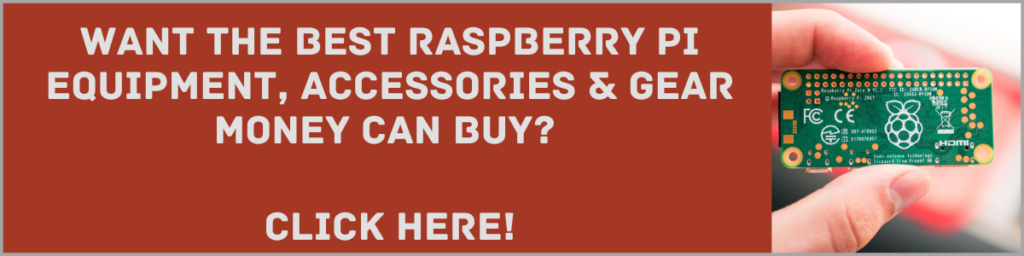
To Wrap Up
The Raspberry Pi 4 is a very flexible model because it allows users an option of different RAM capacities to suit their specific needs.
Of the four available capacities, the 8GB option obviously offers the most capacity and processing ability, but this does not mean that the 1 GB model does not have some benefits of its own. The 1GB model is more affordable and is perfect for building smaller computers to handle small problems discreetly in the background.
If you found this guide helpful, you might like our posts on How To Set Up A Media Server, How To Backup Your Raspberry Pi, and Can A Raspberry Pi Run Windows 10?
For more insight into the Raspberry Pi 4’s RAM, check out the video below by Robotics Back End. As always, don’t forget to check out the FAQs just after the video.
Frequently Asked Questions
Is 1GB Of RAM Enough For The Raspberry Pi 4?
If you just want your Raspberry Pi 4 to perform some very simple tasks, then you could be well served by the 1GB model which offers enough to perform simple tasks without needing a screen.
Can A Raspberry Pi 4 Replace A PC Or Mac?
If your computing needs are simply web browsing and document editing, a Raspberry Pi 4 would work just fine for you. When it comes to more complex tasks such as video editing, or heavy application use, there is nothing like a well-set-up PC or Mac.
Can You Upgrade The RAM On The Raspberry 4?
Unfortunately, though Raspberry Pi computers are highly customizable the Raspberry Pi 4 model can not be upgraded when it comes to RAM.
The reason for this is that the RAM of the unit is soldered directly into the unit, which means that it is impossible to remove it and replace it with a larger RAM capacity.
