Kodi is an open-source media player app for the Raspberry Pi and other systems. Installing the app is completely free- as are the updates. It’s recommended that every time a new version of Kodi is released, you update your application to that version.
While it can seem like more hassle than it’s worth updating an application every time there’s an update, you’re bound to notice the improvements when it comes to bug fixes, new features, and overall performance.
But how do you update Kodi on your Raspberry Pi? Are you unsure and unable to find the answers no matter how much searching you do?
Well, we are here to help walk you through the fairly simple process. Here’s a step-by-step guide on how to update your Kodi application, as well as everything else you might need to know about the app- including how to update it on other systems, like Android, Windows, Xbox One, macOS, and Linux.
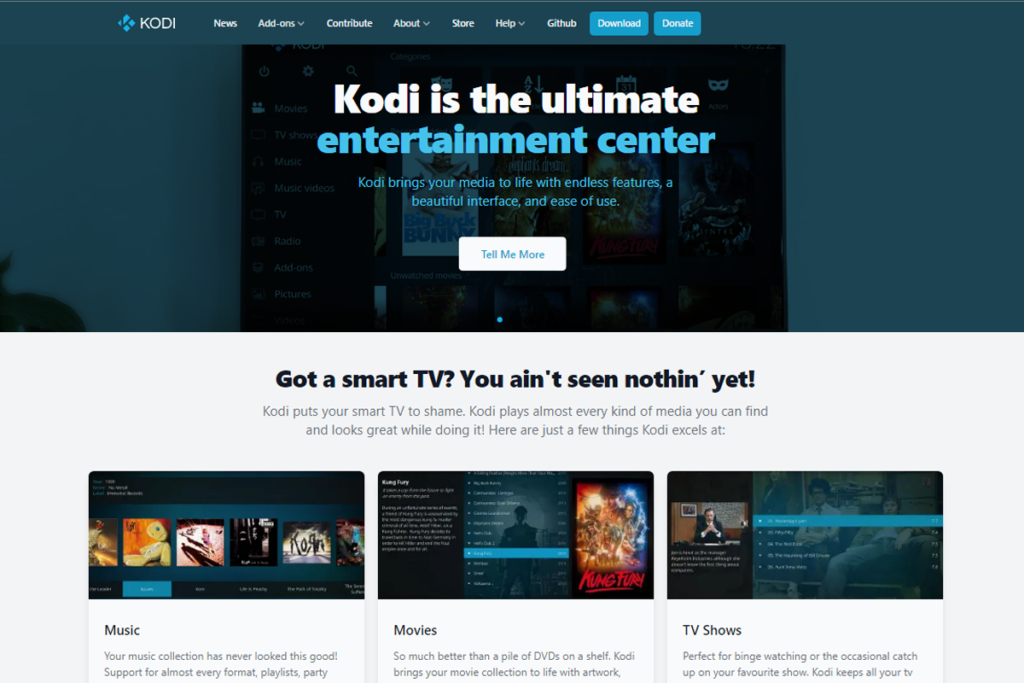
How To Update The Kodi Application On Your Raspberry Pi
The process of updating the Kodi app varies slightly depending on which operating system you’re using on your Raspberry Pi. The following are step-by-step guides on updating Kodi on the default Raspberry Pi OS, on OSMC, and LibreELEC.
How To Update Kodi On The Default Raspberry Pi OS
The first step to updating Kodi on a Raspberry Pi using the pre-installed operating system is launching the terminal. Execute the following command:
sudo apt update
sudo apt upgrade Kodi
It’s possible Kodi is already up to date on your Raspberry Pi and you just didn’t realize. If this is the case, you’ll get a message informing you that ‘Kodi is already updated to the latest version’.
If there is an update available, the installer will appear, and you’ll be able to see how big the download is, as well as the specific libraries and packages to be upgraded. Press ‘Y’ and then hit the ‘Enter’ key to allow the update to proceed.
Once you’ve followed each of these steps, the update should begin, and your Kodi will soon be upgraded to the latest version.
How To Update Kodi On OSMC
If the operating system of your Raspberry Pi is OSMC rather than the default operating system, then you’ll receive a handy notification every time a new version of Kodi is released. The reason for this is that with every new version of the Kodi application comes multiple changes and updates to the database.
If more than one client has access to a shared MYSQL library, they will need to update Kodi too, otherwise, there may end up being some problems.
All you need to do to update your Kodi application on OSMC is open up the terminal and execute the following command:
sudo apt update
sudo apt dist-upgrade
How To Update Kodi On LibreELEC
The process of updating Kodi on the LibreELEC operating system is very similar to the process of updating on OSMC. Once again it entails updating the entire system, but the difference here is that you can’t use the ‘update’ or ‘dist-upgrade’ commands.
Instead, click the Settings icon (the one that looks like gears) to open up the Settings menus. Then click on ‘LibreELEC’. A new window will come up, and one of the options will be ‘Updates’.
This option can be found on the left tab of the window. Select ‘Updates’ before clicking on ‘Automatic updates’, which will now have appeared on the window’s right tab. Set this to the manual, and then scroll a little further down to click the ‘Update Channel’ option.
At this point, you’ll be given a list of releases, so select the most recent. Next, scroll even further down to select the ‘Available Version’ option. A list of all of the most recently released updates will be displayed, and once more click on the most recent.
At this stage, you’ll be asked if you want to update your operating system. Click the ‘yes’ option and the updates will be downloaded and then installed before the system reboots itself.
A little more involved than the processes required for the default Raspberry Pi operating system and OSMC, but once you get into the habit of it you’ll be updating Kodi in seconds.
How To Update Kodi On Other Systems
The Kodi application is available on several other platforms. Here’s how to update the app on Android, Windows, Xbox One, macOS, and Linux.
How To Update Kodi On Android
To update Kodi on an Android device, head to the Play Store, and click on your profile icon in the top right-hand corner. Then, click ‘Manage Apps & Device’ to see if there’s any updates available for your Kodi application. If there are, they’ll show up now. Click ‘Update’, and you’ll be good to go.
How To Update Kodi On Windows
To update Kodi on Windows, open a web browser and navigate to the Kodi’s Windows Installer. Click the ‘Windows’ link, and this will download a ZIP file to your PC. Open the Kodi application and select ‘Add-ons’ from the main menu.
You’ll see an icon that looks like an open box in the top left-hand corner- click this, and then select ‘Install from ZIP file’.
Navigate to the ZIP file and open it, and the script will then be installed. You’ll now be able to open it by selecting ‘Add-ons’ via the main menu of the Kodi app. Of the categories now displayed, click ‘Releases’, and then click on the most recent Kodi release. This will update your application.
How To Update Kodi On Xbox One X/S And Series X/S
Your Xbox should update all of your games and applications automatically, but there are a few reasons Kodi updates might not have been completed.
There could have been a glitch somewhere, or your system might have run out of storage, or you might have turned off automatic updates yourself. Regardless, here’s how to update Kodi on your Xbox if it doesn’t update automatically.
First, press the Xbox button and this will open up the console’s guide. Select the ‘My Games & Apps’ option, and then select ‘See All’. You’ll see an option labeled ‘Manage’ on the left-hand side of your screen.
Select this, and then another option will appear on the right-hand side of the screen labeled ‘Update’. Once you select this option, the latest version of Kodi will be downloaded and installed- if there is a new version, of course.
How To Update Kodi On MacOS
To update the Kodi application on macOS, head to the Kodi website on your preferred web browser and click ‘Download’ via the navigation bar. Click ‘MacOS’ from the list of options and ensure that the ‘Recommended’ tab is also selected. Click ‘Installer (64bit)’, and the file will be downloaded.
Double click the file to open it before dragging and dropping it into your Application folder. Your Mac will then check if you want to replace the file that’s already there, at which point you will confirm your intent.
Final Thoughts
The process of updating the Kodi application on your Raspberry Pi will differ depending on if you’re using the default Raspberry Pi operating system, OSMC, or LibreELEC (see also ‘How To Install OSMC On Raspberry Pi 3‘). With this guide, you should have your Kodi app upgraded to the latest version in no time.
There are a lot of other systems on which the Kodi app is available, and the process for updating them can differ slightly from the methods we listed. If you’re unsure how to update Kodi on your particular device, check out this article from TechNadu.
