Raspberry Pi computers somehow manage to pack in so much technological wizardry into such a tiny package. Careful and precise engineering has created truly impressive computers through just a few parts, to create computers that can truly stand up to scrutiny!
Raspberry Pi computers, especially a pi model like the Raspberry Pi 3, are perfect for use in educational contexts, as they can help to teach people of any age how to build, program, and code a computer and its various programs.
Some people even use them as extra computers, to host certain programs or to perform certain functions.
Pi 3s are also commonly used to run emulators, to access classic games, or even to access streaming services or digital media, to create entertainment hubs all within one small package.
However, though Pi computers are thoroughly impressive, they do not have anywhere near the same power as a top-of-the-range PC, and thus there are certain programs that they run into trouble with.
In some cases, you may find yourself needing to overclock your Pi 3. But what is overclocking? How do you do it? Is it risky? If you want to improve the performance of your Pi 3, then follow our guide below as we show you how you can overclock it easily and safely!
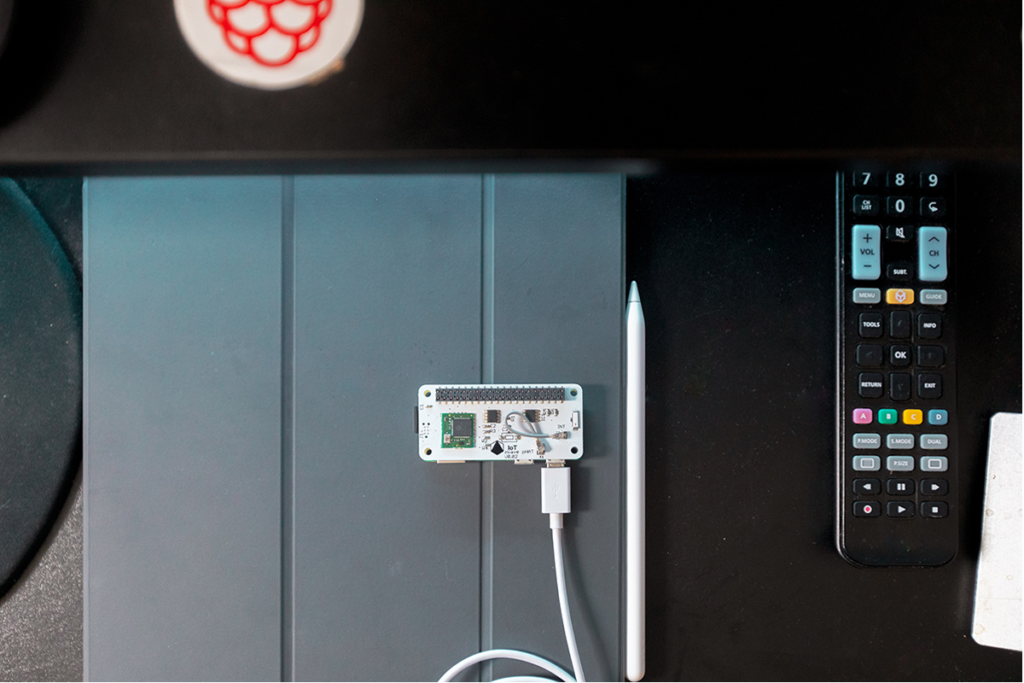
What Is Overclocking?
Before we get started in overclocking your Raspberry Pi 3, it is worth reminding ourselves of what exactly overclocking refers to.
The act of overclocking refers to pushing a computer past its usual clocking parameters. All computers have set clock speeds that are determined by the manufacturer.
The ‘clock’ of a computer’s CPU is responsible for keeping an internal rhythm within the system that all other components keep in tune with so that the computer can run smoothly. In a way, the ‘clock’ can best be described as the ‘heart’ of the computer. The clock helps to keep a stable CPU speed (see also ‘Does Overclocking Reduce CPU Lifespan‘).
As mentioned earlier, the maximum speed for the clock is determined by the manufacturer to allow the computer to offer the best speed without overheating. However, it is possible to alter these default values in whatever way you see fit.
What Are the Risks Of Overclocking A Raspberry Pi 3?
Clocking rates are chosen, at the manufacturing end, to ensure that the computer runs at its best without overheating. Thus, one of the most obvious risks with overclocking your Pi 3 is that of overheating.
Overheating your Raspberry Pi 3 could lead to permanent damage to your motherboard, which would lead to lots of expensive repairs.
If your Pi 3 overheats it is also likely to become a burn risk should you touch it. Both of these are reasons why you should definitely take care to overclock in a cool and controlled environment.
Overclocking any device will also lead to increased power consumption, which could cause an increase in your electricity bill!
How To Overclock Raspberry Pi 3
Step 1 – Setting Up
The first thing you will want to do is to set your Pi 3 into a vertical position. This allows more air to be able to easily reach the motherboard, which helps to keep it cool, in case it does overheat. If you have an optional heatsink (see also ‘Does Raspberry Pi 3 Need Heatsink?‘) that you can attach to your motherboard and provide active cooling, even better, but it is not essential!
Now, access your Pi, and ensure that you have the latest version of the Raspberian OS installed. Once you are sure that your Raspberry Pi’s is up to date, you can then move on to the next step.
Step 2 – Find Your Current Clocking Speed
In order to get the best sense of how overclocking is improving the performance of your Pi 3, you should start by finding the current clock frequency.
Open up the ‘Config.txt’ terminal, and then type on a new row: ‘$ sudo apt-get install sysbench’. This will install the ‘Sysbench’ program, which is designed for tracking the current performance level of your Raspberry Pi computer.
Once Sysbench is installed, simply return to the ‘config.txt’ terminal and type in ‘cpuinfo_cur_freq’. This will show you the current clocking frequency that your Raspberry Pi 3 is operating at.
Step 3 – Let’s Get Overclocking
In order to start overclocking your Raspberry Pi 3, you will need to enter the right information into the ‘Config.txt’ terminal. At the bottom of the terminal you should create a new line and then type in the following:
arm_freq = 1300
core_freq = 500
over_voltage = 4
Make sure to type it in exactly as you see it here, as exceeding any of these numbers could prove quite risky for your Pi 3.
Once you have entered those values, save the edits to the terminal, and then reboot the Raspberry Pi 3 (see also ‘How To Reboot Raspberry Pi‘).
Step 4 – Check For Results
The Pi 3 should now boot with your chosen parameters in place. If you were to open the ‘Sysbench’ program, you would likely see that its performance has shot up significantly.
Try opening some programs, such as a web browser, while keeping your eye on the ‘Sysbench’ program. You will be able to notice the impact on ARM performance right away!
If you access your terminal, you can also type in:
watch -n 1 vcgencmd measure_clock arm
This will allow you to see an up-to-date measure of the CPU’s current clock frequency as you play around with what your newly souped-up Raspberry Pi 3 can do.
What Should You Do If Your Overclocking Does Not Work?
Tried rebooting the Raspberry Pi 3 to see your new clocking speed and found that it now won’t boot (see also ‘How To Dual Boot Raspberry Pi‘)? Don’t worry, this can be easily fixed. Simply turn the power off on the Raspberry Pi 3, disconnect it from all power supplies, and remove the microSD card from it.
Once you have the microSD card, insert it into a separate computer, and, within the BOOT partition, open up the ‘\bootconfig.txt file.
Within this file, you should be able to see the new clocking speed that you set your Raspberry Pi 3 to run at. Simply erase that speed, and type in the default values, to return everything back to normal.
If you want to continue trying to overclock your Pi 3, then you can simply reduce the clocking speed by about 100MHz. Continue reducing the clocking speed by 100MHz until the Pi 3 system safely reboots.
Final Thoughts
Overclocking a Raspberry Pi 3 computer is quite easy to do, and offers some very helpful results that can help you to make the most of the amazing tiny wonder that is the Raspberry Pi.
However, you should make sure to exercise extra caution when overclocking a Raspberry Pi 3 computer.
These computers may boast some incredible power for their small size, but they can be quite easily overloaded. Thus, overclocking one unsafely can lead to catastrophic damage to the motherboard that can take some considerable effort to solve.
Frequently Asked Questions
Should I Overclock My Raspberry Pi 3?
There are numerous reasons why you might choose to overclock your Raspberry Pi 3. Overclocking allows you to access loads of hidden power to run more advanced programs without a hitch.
Overclocking a Raspberry Pi 3 is also useful when it comes to emulation. Many use Raspberry Pi 3 computers as emulation platforms, so overclocking allows those same users to access even more advanced games that can then run at a far smoother rate.
Overclocking a Raspberry Pi 3 is also useful for educational purposes, as it can teach you how to overclock a standard PC, and why you might choose to.
Will There Be A Raspberry Pi 5?
Unfortunately, there has yet to be any kind of official announcement or confirmation of a Raspberry Pi 5 currently in the works. However, with Raspberry Pi computers proving to be as popular as they are, it is very likely that we will see a Raspberry Pi 5 sometime in the very near future!
Is Overclocking Raspberry Pi Safe?
Overclocking any computer carries its risks of overheating, but as long as you know the limits of the device that you are overclocking, then it can be a perfectly safe activity.
Make sure to keep a close eye on the current clocking speed of your Raspberry Pi when overclocking so that you can pump the brakes if you find that it is overheating or exceeding its limits.
