
NTFS partitions aren’t as common on Linux as they are on Windows, as they’re a Microsoft product. They’re extremely common on Windows systems, being the default file system for well over a decade. Therefore, it’s no surprise that Linux has grown to need to support them!
What Is NTFS?
NTFS is a powerful file system used by Microsoft Windows. NTFS provides many useful functions such as multi-streaming, backup, security, and reliability. It supports Unicode and other file formats.
NTFS is used by many types of devices. It is used in Windows 7, Windows 8/8.1, Windows XP, Windows 10, Windows Vista, Windows NT, and Linux. It is also used on Mac OS X.
NTFS stands for New Technology File System. It was developed by Microsoft Corporation in 1993. It is used for storing data on hard drives and other storage devices. It is also used for protecting data on portable media such as USB flash drives (see also ‘How To Partition A USB Drive‘), memory cards, and CD/DVDs.
NTFS has many useful features including: B-Tree Directory Scheme, Encrypting Files, Full Disk Encryption, and Encrypting File System.
What Is A File System?
A file system is an abstraction layer that separates programs using the same file system from each other. File systems are usually implemented as software layers above physical disks. File systems are used to organize information into files.
Data is organized into blocks, which are groups of bytes. Each block contains some number of bytes. Some file systems store files in individual sectors, while others use clusters of sectors.
What File Systems Can Linux Use?
Linux uses several file systems. The most common one is ext4. Other file systems include JFS, XFS, btrfs, and ZFS.
Can Linux Read NTFS Drives?
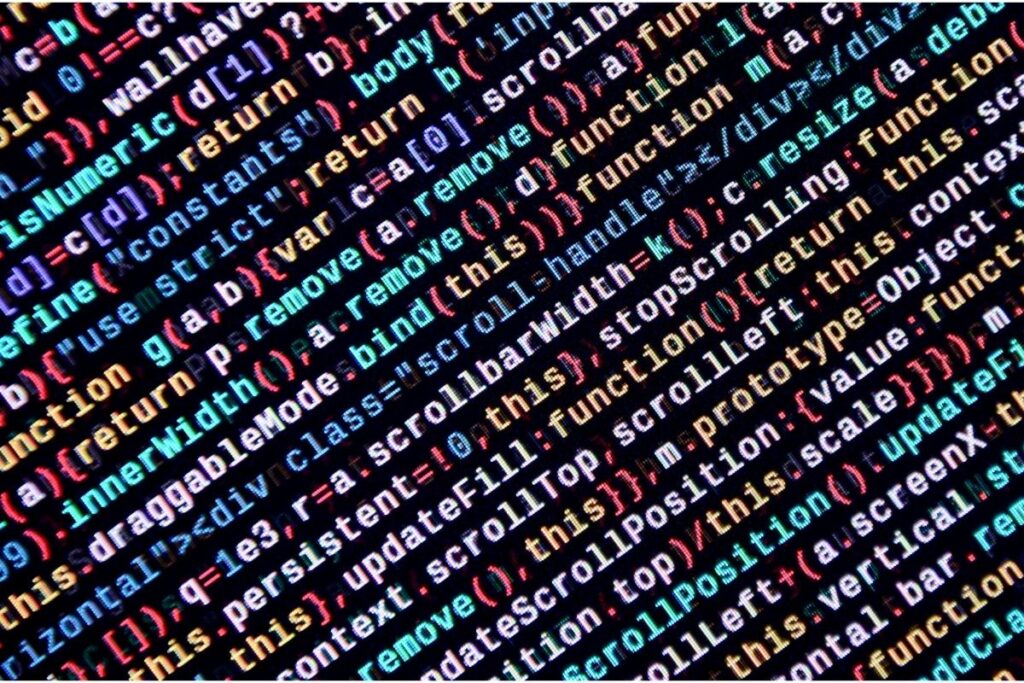
Yes, Linux can read – and write – NTFS drives! Linux users can often read and write NTFS formatted files with ease. However, for the best compatibility, and to be sure of any issues, Linux users are typically recommended not to use NTFS if they can avoid it.
For instance, there can be some issues writing to NTFS drives on dual-boot systems. Windows can leave the drive in a “locked” state when rebooting, meaning that it won’t be able to be written to until it’s been opened in Windows again.
How To Mount An NTFS Drive In Linux Using The Command Line
First, you need to know a bit of information about your drive/partition. We are going to use a tool called parted to find this information out. Run the following command:
sudo parted -l
This will show you information about the disks and partitions in your system. You’ll need to take note of the disk name (typically something like /dev/sda, /dev/sdb, and so on), and the number of the partition you want to mount.
Now, we’re going to create the mount point using this command. This will make the folder that the partition will be mapped to – in other words, the place where the partition “is” as far as the user is concerned.
Use the following command to do this:
sudo mkdir /mnt/ntfs1
The mkdir command creates a new directory. In our case, it’s creating a directory named /mnt/ntfs1. The folder is called “ntfs1”, and it’s in the directory /mnt. You can call this directory another name if you like, but you should probably make sure to place it in /mnt.
You’ll need to make sure you have fuse and ntfs-3g installed. These are really easy to do if you’re on a Debian based system (see also ‘What Is Proxmox?‘), such as Ubuntu or Mint. Simply run these commands:
sudo apt install fuse
and:
sudo apt install ntfs-3g
This will install everything you need to make sure that your Linux system can mount, read and write NTFS file systems (see also ‘What Is NFS?‘).
Now, we have to tell the kernel what device to map the partition to. To do this, run the following command:
sudo mount -t ntfs-3g /dev/sda1 /mnt/ntft1
We’re telling the kernel that we want to mount the partition at /mnt/ntff1. The first part tells us what type of file system we want to mount. The second part gives us the location of the partition.
Here, we’re assuming that the NTFS partition you want to mount is on /dev/sda, and it’s partition 1. If, for example, the NTFS partition that you wanted to mount was partition 3 on /dev/sdc, the command would instead be:
sudo mount -t ntfs-3g /dev/sdc3 /mnt/ntft1
Assuming you’ve followed these instructions correctly, you should have successfully mounted your NTFS partition! Of course, you’ll want to check this.
To do so, you’ll use the disk free program. Run it thus:
df -hT
If you’ve successfully mounted the partition, then you should see it listed!
Why Does My Windows Partition Not Show Up?
There are two main reasons why a Windows partition might not appear when you boot up your computer.
First, it could be because the partition isn’t actually mounted. Second, it could be because it’s being used by another operating system.
Why Should You Use NTFS On Linux?
Probably the single best reason for using NTFS on Linux is because it’s a simple way of sharing the same disc with Windows.
Although it of course requires setting up in your Linux operating system this can be faster and simpler for some people than trying to configure Microsoft Windows to use an alternative file system to NTFS.
Why Shouldn’t You Use NTFS On Linux?
NTFS works on Linux, but it’s far from perfect. Of course, nothing ever is! Generally speaking, on Linux you’re better off using a file system that’s built for Linux. You’ll have better support and compatibility.
What File System Should I Use On Linux?
The answer depends on what kind of computer you own. If you’re running a laptop or desktop PC, you should probably choose something like Ext4. This will give you maximum flexibility. On servers, however, you might prefer something more robust.
If you’re unsure of which file system to use, and you’re only using Linux (see also ‘How To Rename A Directory In Linux‘), stick with ext4 unless you find a real reason to change.
There are plenty of ways to share files between Windows and Linux (see also ‘How To Update Pi-hole‘). One of them is Samba. It allows you to access files over the network.
Another method is to install VirtualBox and run Windows inside Linux. That way you can access all your files without having to mess around with mounting discs.
Conclusion
You can definitely use NTFS on Linux, although it’s not always the best choice. However, hopefully this guide has helped you out, and shown you how to mount, read, and write NTFS partitions in Linux!
