Are you struggling to stream Netflix on your Raspberry Pi? Fear not, dear reader! In this article, we’ll guide you through the tricky process of getting Netflix up and running on your Pi device.
We’ll delve into the challenges you might encounter along the way, and provide step-by-step instructions to help you overcome them. Plus, we’ll even explore some alternative methods for streaming Netflix on your Raspberry Pi, so you can choose the best option for your needs.
By the time you’ve finished reading, you’ll be binge-watching your favorite shows on your Pi like a pro!
Can You Watch Netflix On A Raspberry Pi?
The short answer is yes, you can watch Netflix on a Raspberry Pi, but it requires some extra effort and tinkering.
This is because streaming platforms like Netflix use a DRM (Digital Rights Management) system to prevent unauthorized copying and distribution of their content.
This system makes it difficult to watch Netflix on Linux-based devices like the Raspberry Pi which runs on open-source software.
However, there are two relatively easy workarounds that you can utilize to stream & watch Netflix on Raspberry Pi. Let’s talk about both of them in a bit more detail.
What You Will Need
- Raspberry Pi 2 or newer
- Power Supply
- SD Card – 16GB+
- USB Keyboard
- USB Mouse
- HDMI Cable
- External Monitor
RELATED: How To Update Kodi On A Raspberry Pi
Method 1 – Installing Chromium With Widevine Support
The first method to stream & watch Netflix on Raspberry Pi involves installing a 32-bit variant of the Chromium web browser and adding the Widevine library, which is used by Netflix to decrypt and play DRM-protected content.
This is a popular and reliable workaround that’s relatively easy to set up.
Here’s how to get this method to work:
- Install Raspbian: Make sure you have the latest version of Raspbian installed on your Raspberry Pi.
- Install Chromium: Open the Terminal and run the following command to install Chromium:
- Install Widevine library: Next, you need to install the Widevine library on Chromium. To do this, simply run the following command in the Terminal:
- Reboot Chromium: Now restart your Pi device and Chromium for the changes to take effect by typing the following in the Command Line:
- Log in to Netflix: Finally, open Chromium and log in to your Netflix account to start streaming your favorite shows and movies on your Raspberry Pi!
Luckily, 32-bit Chromium is compatible with 64-bit Raspbian and can be used to stream Netflix on your device. To replace your 64-bit Chromium with the 32-bit variant, use the following command in the Terminal:
Top Tip: Keep in mind that currently there is no 64-bit version of the Widevine library available for Linux on the ARM architecture. This means if you want to watch Netflix, you’ll need to install the 32-bit variant of Chromium, even if you’re running a 64-bit Pi OS.
Method 2: Installing Kodi
Another way to watch Netflix on Raspberry Pi is by installing Kodi, a popular open-source media player software.
Kodi can run on various operating systems, including the Raspberry Pi OS. And with the help of the “Netflix add-on” available for Kodi, you can stream Netflix content on your device.
To get started, you’ll first need to install Kodi on your Raspberry Pi. This can be done by downloading the software from the Kodi.tv website or by running the following command in the Terminal:
Once you have Kodi installed, you can add the Netflix add-on to your Kodi media player. To do this, you’ll need to follow some additional steps, which are explained in Kodi’s official wiki page.
Keep in mind that while Kodi provides a great solution for streaming Netflix on your Raspberry Pi, it involves a lot of additional effort in setting up and configuration compared to the Chromium method we discussed earlier.
Nonetheless, it’s still a solid option if you prefer using your Raspberry Pi mainly as a media player for your TV or if you encounter any issues with the Chromium method.
Top Tip: To enhance your Kodi experience, protect your privacy online, and bypass geo-restrictions, consider using a VPN service. Just be sure to choose a VPN that supports Raspberry Pi and has good speeds for streaming.
RELATED: 6 Ways To Set Up A Media Server
Alternative Methods To Stream & Watch Netflix On Raspberry Pi
While the two main workarounds for streaming Netflix on a Raspberry Pi are through the Widevine library and Kodi, there are other options you can explore as well that can offer additional features and flexibility for your media streaming needs.
One option is to use media center operating systems for the Raspberry Pi like LibreELEC or OSMC, which both have built-in support for Netflix.
These operating systems are designed to be lightweight and run on low-powered devices like the Raspberry Pi, making them a great option for streaming media.
Another option is to test out the Plex Media Server client, which is a powerful media server software that can stream content from a variety of sources, including Netflix.
While Plex doesn’t have built-in support for Netflix, you can make use of third-party plugins to access Netflix content.
But again, it’s important to note that setting these alternative methods up is usually a much longer process than simply using Chromium or Kodi to stream & watch Netflix on a Raspberry Pi.
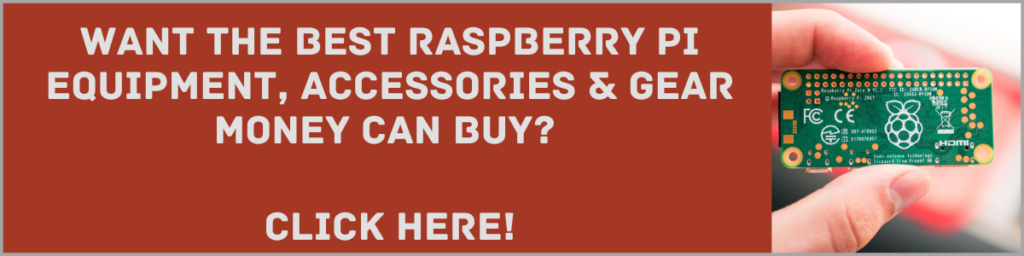
Final Thoughts
Although streaming Netflix on a Raspberry Pi may seem challenging at first, with the right guidance and a little effort, you can turn your Pi device into a streaming machine.
We’ve discussed the challenges you might encounter, provided you with step-by-step instructions to help you get Netflix up and running on your Pi, and explored some alternative methods for streaming Netflix on your device.
Whether you’re a tech enthusiast, a DIY enthusiast, or just looking for a way to stream Netflix on a budget, this article has hopefully given you the information you need to get started. So, fire up your Raspberry Pi, grab some popcorn, and get ready to enjoy your favorite Netflix shows and movies from the comfort of your own home!
If you are more of a visual learner, make sure you watch the super helpful video below by Novaspirit Tech and don’t forget to check out our FAQ section after the video.
FAQs
Do I Need A Powerful Raspberry Pi To Stream Netflix?
Not necessarily. While a more powerful Raspberry Pi may provide better performance, streaming Netflix on Raspberry Pi is not particularly resource-intensive, so even a Raspberry Pi Zero should be able to handle it.
What Is The Maximum Resolution That Raspberry Pi Can Handle When Streaming Video?
It depends on the specific model of Raspberry Pi that you have. For example, the Raspberry Pi 4 Model B is capable of supporting 4K video output while older models like the Raspberry Pi 3 Model B+ is only capable of supporting video resolutions of up to 1080p.
Is There A Risk Of Overheating When Streaming Netflix On Raspberry Pi?
Overheating is a common issue with Raspberry Pi devices, especially when streaming high-resolution videos for long periods of time. To prevent overheating, make sure your Raspberry Pi is properly ventilated and consider using a heat sink or fan if the issue persists.
Can I Use Other Streaming Services On Raspberry Pi?
Yes, you can enjoy other streaming services on Raspberry Pi, such as Amazon Prime Video, Hulu, and Disney+. However, like Netflix, these services may use DRM systems that require additional software to be installed on your Raspberry Pi.
Which Raspberry Pi Model Is Best For Streaming Netflix?
The Raspberry Pi 4 is the best model for streaming Netflix due to its improved processing power and RAM compared to previous models. Not only does it support 4K video playback, but it can also handle high-quality video streaming without throttling.
