Most tech-enthusiasts know that the Raspberry Pi is a cost-effective, debit-card-sized computer that can help you learn to code and explore programming in computer languages like Python and Java, or do simple things like connecting to your PC or television.
However, sometimes, your Raspberry Pi might not boot up properly, or it may start acting up. That’s when you need to know how to start the Raspberry Pi in safe mode.
In this guide, we will show you everything you need to know about starting your Raspberry Pi in safe mode. We will also take a look at what safe mode is, what it does, why you might need to boot in safe mode, and what to expect along the way.
So, let’s get right into it!

What Is “Safe Mode” In Raspberry Pi?
Before we jump into the guide, let’s first take a look at what safe mode is and what it does.
Numerous operating systems, including Android, macOS, and Linux, implement safe mode, and Raspberry Pi is no exception.
In simple words, safe mode is a diagnostic boot-up option for the raspberry pi that starts the operating system with minimum functionality. This can be extremely useful if you’re trying to troubleshoot or fix operating system issues or glitches with your raspberry pi.
However, it’s worth noting that, in safe mode, the raspberry pi will boot up with the default settings. So, if you’ve made any system changes, they will be reverted back to the defaults.
Why Boot Raspberry Pi In Safe Mode Anyway?
If you fail to start your raspberry pi or it crashes unexpectedly, malware, glitches, or viruses may be to blame.
Luckily, using your device in safe mode offers a quick and efficient way to identify and fix most boot-up problems.
For example, if you’re having issues with the graphical interface, starting in safe mode will revert the settings back to the defaults and this may fix the issue.
Similarly, if you’re having issues with a specific program or piece of hardware, starting in safe mode can also help you to isolate and locate the issue.
Yes, a few applications may not work as efficiently after booting your system in safe mode, and your system may get slower; but you’ll be able to remove corrupted files for good and fix your setup fairly quickly.
How To Start Raspberry Pi In Safe Mode?
You can start your raspberry pi in safe mode via four different methods. We’ll explain each one in detail below, and you can go with the method that you find the easiest.
Method 1
The first method requires you to start directly into bash.
1.) Unplug the device and take out the card
2.) Mount it on your PC
3.) Open the drive and add init=/bin/bash by editing the existing command (Note: Make sure you add the space before init)
4.) Insert the card back into your device and start it. You may notice that the command line is not visible at this point. However, pressing enter should make it pop up.
Your card may not be writable. However, you can simply remount it as writable by using: mount -o remount,rw /dev/mmcblk0p2 /
5.) Now get to the bottom of the issue and disconnect the pi after exiting the bash session
6.) Reinsert the card in your PC and remove the command typed in step 3
There you go! You have successfully booted your device in safe mode. If method 1 feels intimidating or doesn’t work for some reason, you can try the following methods.
Method 2
Those who have updated their Raspberry pi can follow a quick method to start the device in safe mode.
This involves simply inserting the card into another device and putting an empty file named “ssh” inside the boot partition.
Note that this is the only partition you’ll be able to find on a Windows PC.
Method 3
Traditionally, adding “S” at the end of the command line helps get into safe mode. This works by informing init about the run level “S” or “single user” mode. You’ll find the command line in /boot/cmdline.txt
Method 4
Here’s another way to boot your Raspberry pi in safe mode.
1.) Mount the card to your macOS or Window SD card reader
2.) Type init=/bin/sh by editing the cmdline.txt file
3.) Enter “su” when the prompt shows up to log into the device in safe mode

What To Expect After Booting Raspberry Pi In Safe Mode?
When you boot raspberry pi in safe mode, the system loads minimal services and drivers to keep the system from acting up.
Therefore, you may not be able to access all system functions. Here’s what to expect after starting your device in safe mode:
- Depending on your settings, you may not be able to access the networking option
- The audio may get disabled
- There is a good chance you’ll only be able to see videos with low resolution
What To Do After Starting Your Raspberry Pi In Recovery Mode?
Once you boot your system in safe/recovery mode, here are a few steps you should consider taking:
- You can run an antivirus application if you think a virus is affecting your computer’s performance. This will allow you to easily remove malware, which can otherwise be challenging to achieve when the device is refusing to boot up normally.
- If your computer was acting strangely after installing a new program, now is your chance to uninstall it.
- If you sense your system’s drivers are unstable, the safe mode in Raspberry Pi allows you to update them.
- If your computer keeps crashing after taking all the essential steps, its hardware may have an issue. This would require you to take it to a professional technician for help.
How To Know If Your Raspberry Pi Is Booting
By checking out the LEDs, you can easily determine if your raspberry pi is booting correctly (see also ‘How To Dual Boot Raspberry Pi‘).
Look at the green and red LED lights on your device. The green signifies activity, and the red indicates power.
Three green lights on raspberry pi indicate Ethernet status – if linked.
What To Do When You Can’t Start Raspberry Pi In Safe Mode?
If you follow all the steps correctly, you should be able to successfully boot your system in safe mode.
If, however, you fail to start raspberry pi in safe mode for any reason, the two most common culprits could be:
- Maybe you typed the wrong command line. Make sure you edit the command line appropriately and type the correct version to start it in safe mode.
- An underlying hardware issue with your device may be contributing to the problem. Check your raspberry pi’s components to figure out if something is out of place or have it looked at by a professional.
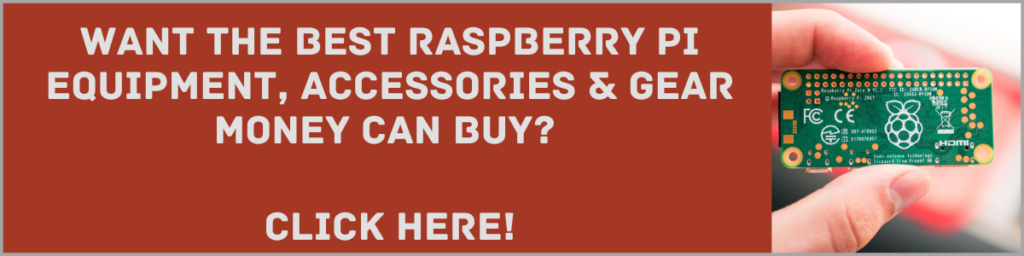
Hopefully, this article has fixed your Raspberry Pi problems and you’re now ready to explore some of the amazing projects available to the humble Pi! Check this video out to get inspired:
