When it comes to retro gaming, RetroPie has to be one of the most popular options out there right now.
Since it was established in 2009, this online software and gaming library has become a go-to spot online for people to find their favorite retro games, and the emulation software to play them.

This is especially the case when paired with the small, but reliable Raspberry Pi computers, turning virtually anything into a grade-a retro gaming experience.
However, sometimes you may find that your system is fresh out of extra space needed to add any more games.
In those cases, you’re going to need to find some free space on your hardware. And the easiest way to do that is to delete your old ROMs from your RetroPie and Raspberry Pi system.
But how exactly do you go about it? How difficult is it for a newbie?
Well, that’s what we’re here to find out!
In this guide, we are going to show you how you can delete ROMs from your RetroPie system, as well as explain what they are, and why they are important.
What Are ROM Files?
Before we go any further into the how’s and why’s, some of you may be wondering what exactly ROMs are in the first place, and wondering what exactly they do when concerned with things such as RetroPie.
In short, ROMs are a type of computing that is often used in video gaming that contains read-only memory (or ROM) and is used to contain the data necessary to run a video game on a given platform or console.
You’ll often find ROM data in a game cartridge, or, as online emulators like MAME & DeSmuME have found, can create a copy of the ROM data to use through an emulation system, that allows the data to be read as if it was the original game system, allowing you to play the game, without physically owning the ROM chip or hardware.
From this description, it should be pretty obvious why ROMs are so important to game emulators as a whole, and why RetroPie uses them.
As emulators, they allow RetroPie to play these classic retro games that the service helps cover, and would not function without them.
Filling Up Your Hard Drive With ROMs
However, like all data, ROMs require space on a hard drive or system to be accessible to the emulator.
Now, for most retro games, especially from the early 90s and older, this is not much of an issue.
The increase in computing power in the last 30 years means that most old games from the 4th generation of consoles and older need comparatively little (e.g. SNES), meaning that retro games can be stored in massive quantities on many RetroPie systems.
(This is also why many modern Arcade machines can store dozens, if not hundreds, of retro games in a single cabinet, as opposed to just one these days.)
However, that storage space is rarely limitless, meaning that it is possible to run out of space on a Raspberry Pi’s hard drive by downloading too many games.
The same goes if you are trying to download ROMs from more powerful retro consoles, such as the Nintendo 64 or PlayStation, which are noticeably more complex and taxing on a system’s memory space than older games.
So, if you’re looking for that extra space, some older ROMs are going to need to go!

How To Delete ROMs In RetroPie
There are a few different methods that can be used to delete ROMs from a Raspberry Pi or PC’s hard drive.
However, the method we have chosen to show you is for a Raspberry Pi and can be done simply by using the interface of the smaller computer.
- To start the process, you should first make sure that you know which keys you start at the main menu.
- From here, choose whichever emulator or category that contains the ROM that you wish to delete, and press Select.
- Scroll down or up until you are over whichever game you need/want to delete.
- From this next step, you can bring up the Options menu by pressing the Select button again.
- The options window should have opened over your previous menu. From here, you need to scroll down your options until you come to the ‘Edit this game’s metadata, and press Select.
- Now, the top of the window should read ‘Edit Metadata’, and have a range of options underneath.
- From here, you can also edit any information about the game that you want, such as editing the thumbnail that appears for it, or what genre it appears under in menus. You can even change the name that appears with the game
- From this menu, you need to scroll down until your cursor is over the ‘Delete’ option at the bottom of the screen.
- From here, another window will open asking if you are sure you want to delete it.
- If you are sure, then press Select again.
- Now, simply press the key that you have selected for back to take you back to the game list menu.
Now you should find that the ROM and its data have been deleted from your RetroPie. It’s that easy!
Frequently Asked Questions
Do ROMs Need To Be Unzipped From Their Folder To Be Played?
If you have recently downloaded a game that you intend to open in RetroPie, you will probably notice that the data has been compressed into a Zip file, for it to be easily downloaded in a reasonable time.
For RetroPie to read that ROM to play it, it will need to be unzipped from the folder, and placed in the correct folder in RetroPie first.
Which Raspberry Pi Is Best For RetroPie?
We would recommend using a Pi 4. It has the best performance out of all Raspberry Pi boards, meaning that you will be able to run ROMs that require more processing power.
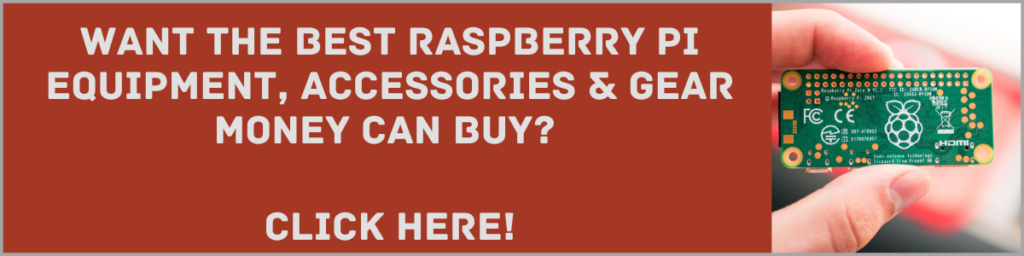
Final Thoughts
So, there you have it! While a little intimidating at first, deleting ROMs from RetroPie is relatively pain-free and easy.
