The SNES (or Super Nintendo Entertainment System) changed the world of gaming when it was released in 1990. Games like Super Mario World, Donkey Kong Country, and Super Metroid are still incredibly popular decades after their release, and are just as beloved as they were back then.

As a result, SNES games are some of the most sought-after retro titles out there. They are also notoriously difficult to play due to their outdated hardware.
Because of how far technology has come in the last 30 years, it can be hard to replicate the software of SNES games on modern systems. If you want to get into playing these classic games, you’ll need to patch them.
If you don’t know how to do this (or what ‘patching a ROM’ even means), then you’re in luck! This handy guide will take you through all the steps you need to follow to patch an SNES ROM and play some of the greatest retro games ever made!
What Is A ROM, And What Is Patching?
First, there’s a lot of technical language at play here, so let’s take a look at some key terms and what they mean.
ROM
A ROM is a digital file that contains all the code and data of a game, copied from a read-only memory chip (hence the name ROM).
This is usually found on the game cartridge, data chip, or main motherboard in the case of older arcade machines.
ROMs can’t be played on their own, and will need to be patched onto an emulator to be playable. It’s illegal to own or distribute an unlicensed ROM, so make sure you have a legal ROM to avoid any issues.
Patching
This is the process that makes the ROM playable on modern software.
Patched ROMs are typically much smaller files than the original game data; unpatched SNES ROMs can be as large as 6 MB, and patching them makes them drastically smaller.
Patching a ROM will alter the game’s code while keeping it functional. These changes can involve translations, bug fixes, and (in the case of SNES ROMs) altering the data to make it compatible with modern hardware.
How Do You Patch An SNES ROM?
Now that we’ve covered the basics, let’s talk about how to actually patch an SNES ROM. There are two ways to go about doing this: manually, or using a program.
Manual Patching
Manual patching permanently applies the patch to the ROM, meaning you won’t be able to revert if something goes wrong. For this reason, you might want to create a copy of your ROM beforehand to keep it safe in case the patch causes issues.
The first step is to download the desired patch for your game. This will vary based on the game you’re patching and the content of the patch, but it will typically be stored in a .zip file.
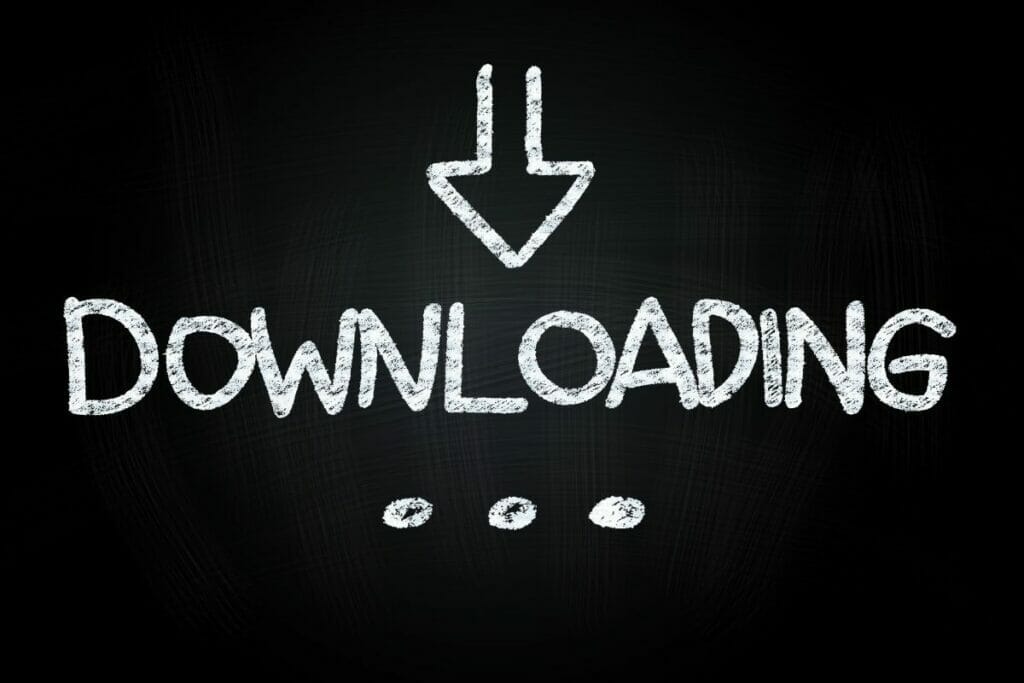
Once you have the patch, extract it to a folder of your choice. Don’t change any of the names or file extensions of the files when you do this.
From here, you’ll need to open up the patching utility. Most people patch SNES ROMs with a software called Lunar IPS, but another common utility is FLIPS. These let you apply the patch to your ROM, making them playable and adding any improvements that the patch contains.
You’ll need to patch the ROM manually if you’re applying more than one patch to the ROM, as most automatic patching won’t pick up more than one patch when the ROM boots up.
Patching With Lunar IPS
To patch a ROM in Lunar IPS, the first thing you need to do is boot Lunar IPS up. It’s also handy to have the unzipped patch file on your desktop or in an open document folder.
When you launch Lunar IPS, you’ll be greeted with a few options. Click on “Apply IPS Patch”, which will open up a new window titled “Select IPS File To Use”. There will be a down-pointing arrow symbol in the top bar, which you need to click.
This will open up your files, and you need to search for the folder with your patch in. If you’ve already opened the unzipped files on your desktop, this will be near the top of the list and easy to find.
As long as you’ve unzipped the patch files beforehand you shouldn’t have much issue finding the right directory. Select the correct folder, and click ‘Open’.
This will bring up a similar window titled “Select File To Patch”. Follow the same instructions until you find the folder with your ROM in it. Again, select the folder and click ‘Open’.
After a short loading period, you’ll receive a pop-up saying that your patch was successful. And there you are; you’ll have a patched SNES ROM ready to go!
Patching With FLIPS
Using FLIPS to patch your SNES ROM is similar to Lunar IPS, but with the process streamlined a bit. Again, you’ll need to start by booting up flips.exe.
When you open FLIPS, you’ll see the option “Apply Patch”. Click this, and it will bring up a file selection dialogue; find the folder with the patch, select it, and click ‘Open’.
A new window will appear, where you’ll need to find your ROM folder. Select it and click ‘Open’. This brings up a final pop-up where you can choose the name of the new patched ROM file.
You should get a message saying “The Patch Was Successfully Applied”. This means your new patched SNES ROM can now be tested out!
Auto-Patching
Some emulators will automatically patch your ROM for you when you boot it up. You just have to unzip and extract the ROM and patch files and put them in the same folder. Don’t change the name or file extensions of either file, as this will stop them from working together.
Emulators such as RetroArch, Virtual Boy Advance, Snes9x, and ZSNES will all automatically patch the files together when you boot up the ROM, taking out all the complicated parts.
Final Thoughts
So there you have it! Now you know how to successfully patch a ROM for your SNES games.
With so many great SNES games out there (with Kirby Super Star, Earthbound, and The Legend of Zelda: A Link to the Past just adding to the selection from earlier), there’s no reason not to boot up an emulator like Dosbox and play some of these retro gems.
While patching a ROM can seem like a confusing process at first, by following the instructions in this simple guide you’ll be able to play all your favorite classics in no time. Have fun!
