Raspberry Pi computers have become renowned not just for being incredibly compact and portable, but also for being easily customizable, allowing you to add software and hardware as you see fit in order to control your experience of the device.

However, though customizing Raspberry Pi devices is a process that is designed to be as easy as possible, it can still be rather challenging for even the most seasoned Raspberry Pi professionals to learn how to install certain software or hardware onto the devices.
Today, we are going to take an in-depth look at how you can set up your Raspberry Pi device to stream music via Spotify.
How Do You Set Up Spotify On A Raspberry Pi?
One of the main reasons why people wonder about how to set up Spotify on a Raspberry Pi is that a Raspberry Pi device is not automatically designed to allow for the streaming of copyrighted content!
Most standard PCs, game consoles, and smart devices automatically have digital rights management (DRM) installed on them, which allows them to stream copyrighted content.
For many years, Raspberry Pi’s standard web browser Chromium did not have widespread DRM support, but recent updates have made it possible.
Thus, the first step towards setting up Spotify on your Raspberry Pi is to update the Chromium web browser!
How Do You Update The DRM On Raspberry Pi?
One of the most popular DRM packages that is used on most home computers is WideVine DRM.
You will want to make sure that you have the very latest version of WideVine DRM installed onto your Raspberry Pi in order to stream Spotify to the device.
Start by ensuring that your Raspberry Pi OS is up to date, which you should do every single time you attempt to install new software onto the device.
In order to update your Raspberry Pi OS, head into the command terminal and type in:
“sudo apt-get update”
If there is a new version of the OS ready to be installed, then all you will need to do is type in:
“sudo apt-get upgrade”
This will ensure that your Raspberry Pi’s OS is able to accommodate the new DRM package, and Spotify when installed.
In order to install the new Widevine DRM onto your Raspberry Pi, head to the command terminal, and type in:
“sudo apt – get install libwidevinecdm0”
This will start the installation process, and you can easily monitor this process via the monitor attached to your Raspberry Pi device. The installation process should take very little time to complete.
Once the installation process has been completed, all you then need to do is reboot the Raspberry Pi itself. This can be done by heading to the command terminal and entering the following command:
“sudo reboot”
This will allow the new DRM to fully install itself so that you can start setting up Spotify to run on the Raspberry Pi.
How Do You Run Spotify On A Raspberry Pi?
Once you have updated the DRM package on your Raspberry Pi, you can finally start streaming content from Spotify from it.
Simply open up the Chromium web browser, which will now have the latest DRM installed into it, and head to the Spotify web platform.
From here, log in to your account, pick one of your favorite tunes, and you can easily start jamming out to your favorite music.
One of the best things about using Spotify on your Raspberry Pi is that the web version of Spotify uses very few of the system resources from your Raspberry Pi, which allows you to stream music without worrying that you might overload the computer.
Can You Install The Spotify App Onto The Raspberry Pi?
Unfortunately, there is no version of the Spotify app that can natively run on a Raspberry Pi device.
However, even if you were to find a way to install the Spotify app onto your Raspberry Pi device, it would likely run very poorly, as the Spotify app is far more resource intensive than the web-based version of the platform.
It is much easier to recommend using the web-based version of Spotify on your Raspberry Pi, as it streams at a good quality, is very reliable, and requires no installation at all.
Frequently Asked Questions:
Can You Stream Music On Raspberry Pi?
Of course! Many online streaming services such as Bandcamp and Youtube can easily be accessed via your Raspberry Pi web browser.
However, many online streaming services such as Spotify or Apple Music may require that you update the DRM of your browser in order to access copyrighted content like music.
Is Raspberry Pi Windows Legal?
Provided you have paid for access to the Windows operating system, it is perfectly legal to install the operating system onto your Raspberry Pi device.
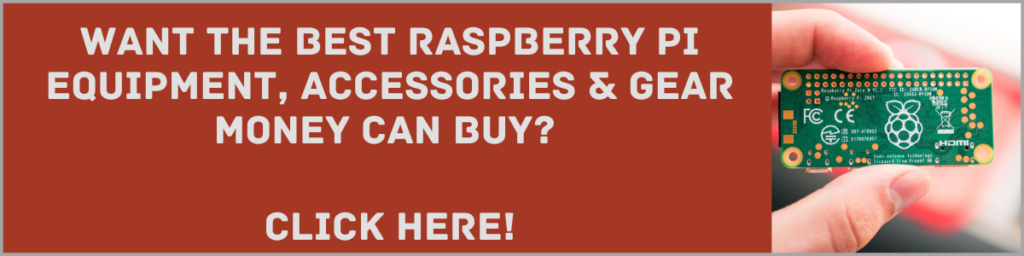
To Wrap Up
As you can now see, setting up Spotify to work on your Raspberry Pi device is incredibly easy, but it does require a few extra steps that Spotify does not immediately make clear.
Simply update your Raspberry Pi DRM, and then you will be able to easily start streaming your favorite jams on the device!
If you’re tossing up which single-board computer is best for your needs, be sure to check out our comparison between the Raspberry Pi 4 and Banana Pi M5.
