Everything You Need to Know About Raspberry Pi in One Place
Raspberry Pi is one of the most affordable and versatile tools for home automation, robotics, audio projects, and computing experiments. Whether you're a beginner or an expert, we’re here to help you make the most of your Pi.
Tech Yourself Before You Wreck Yourself And Learn All About Pi Computing!
Dive into our full collection of how-to guides, reviews, and expert insights.
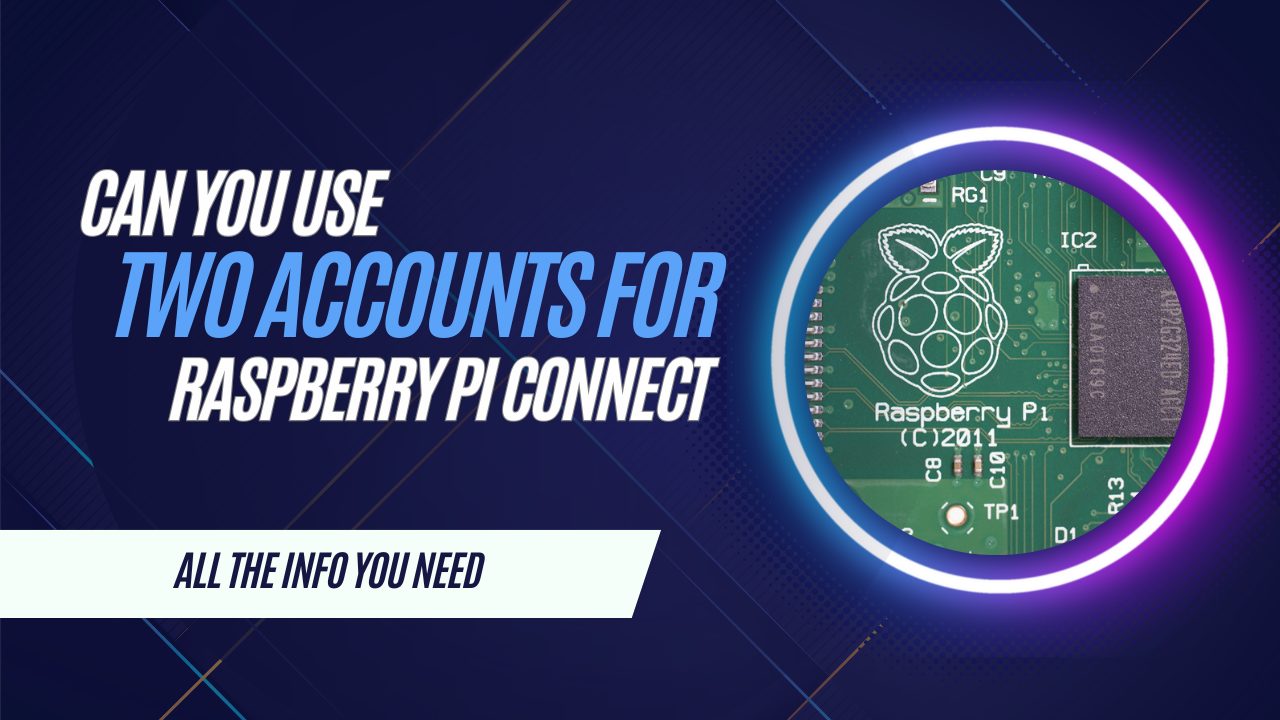
December 20, 2024
Can You Use Two Accounts for Raspberry Pi Connect?
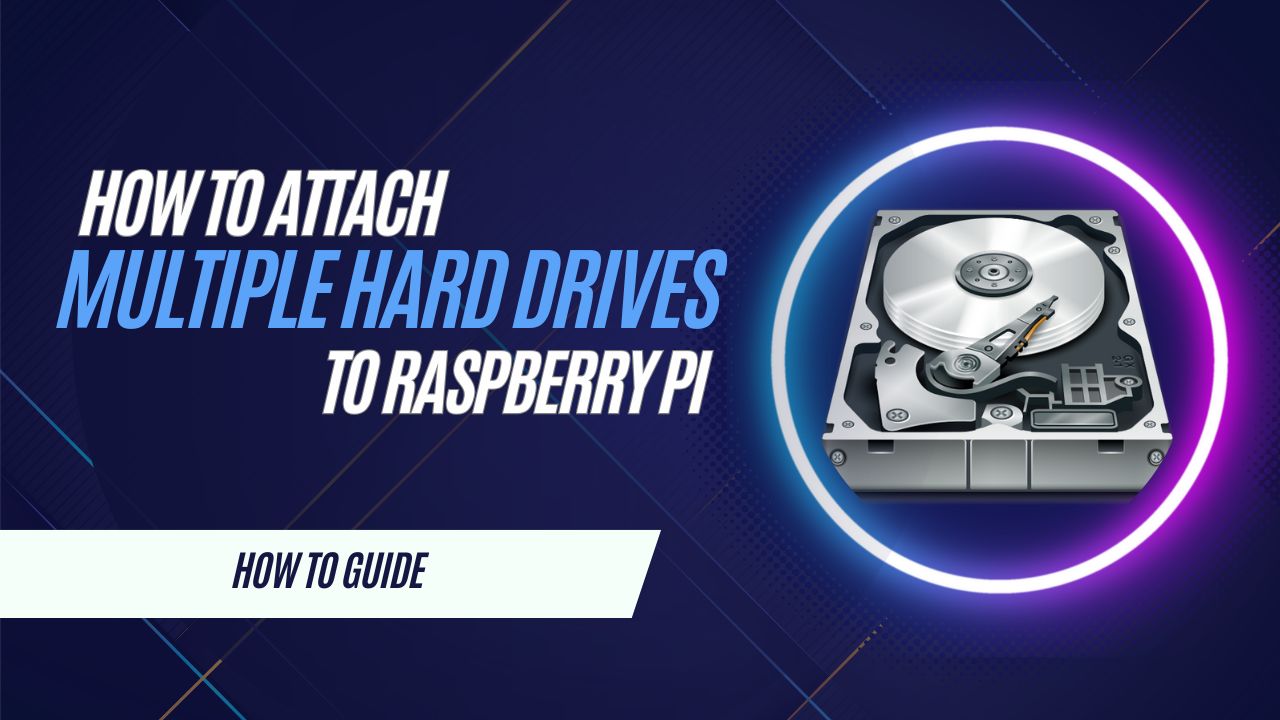
December 12, 2024
How To Attach Multiple Hard Drives to Raspberry Pi
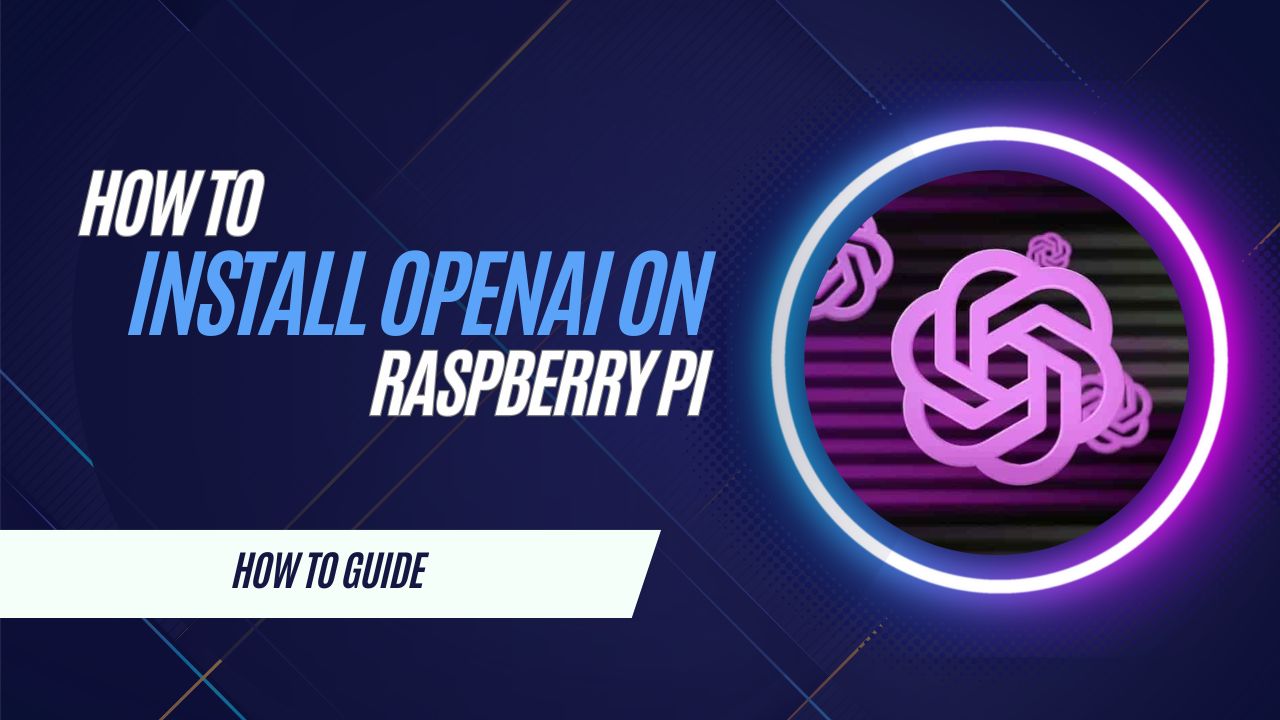
December 5, 2024
OpenAI on Raspberry Pi: Installation Guide
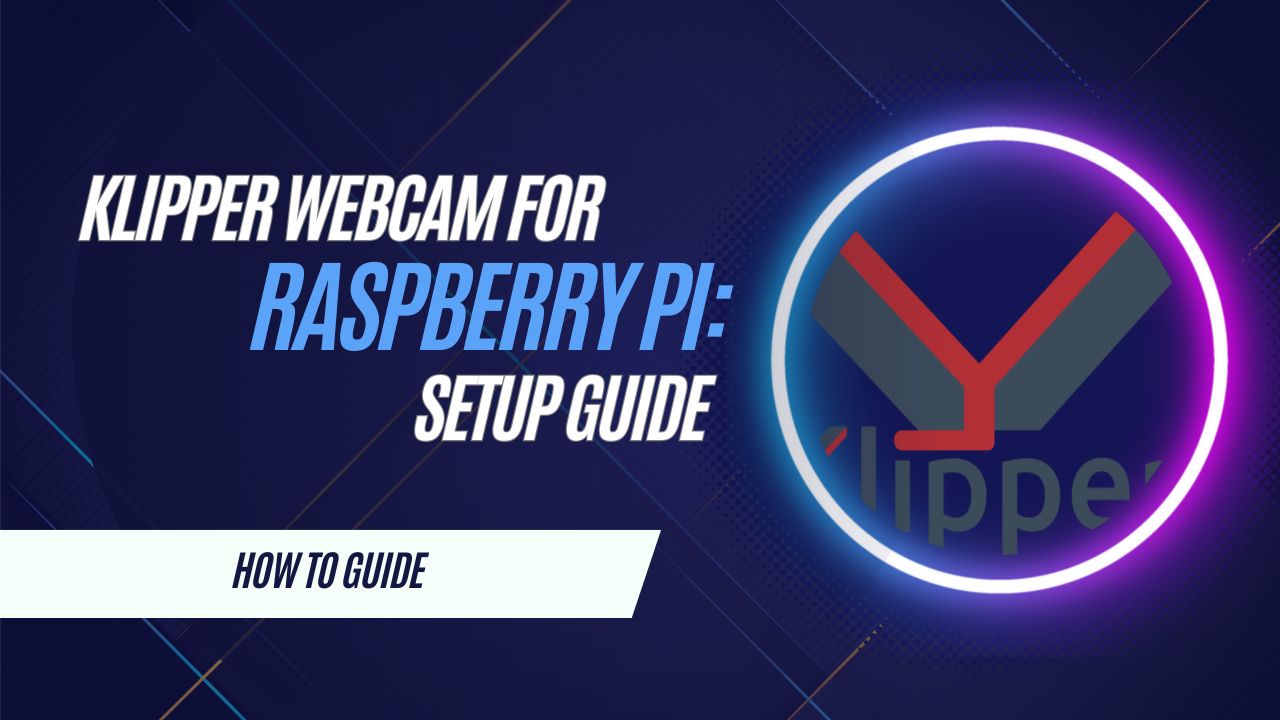
December 2, 2024
Klipper Webcam for Raspberry Pi: Setup Guide
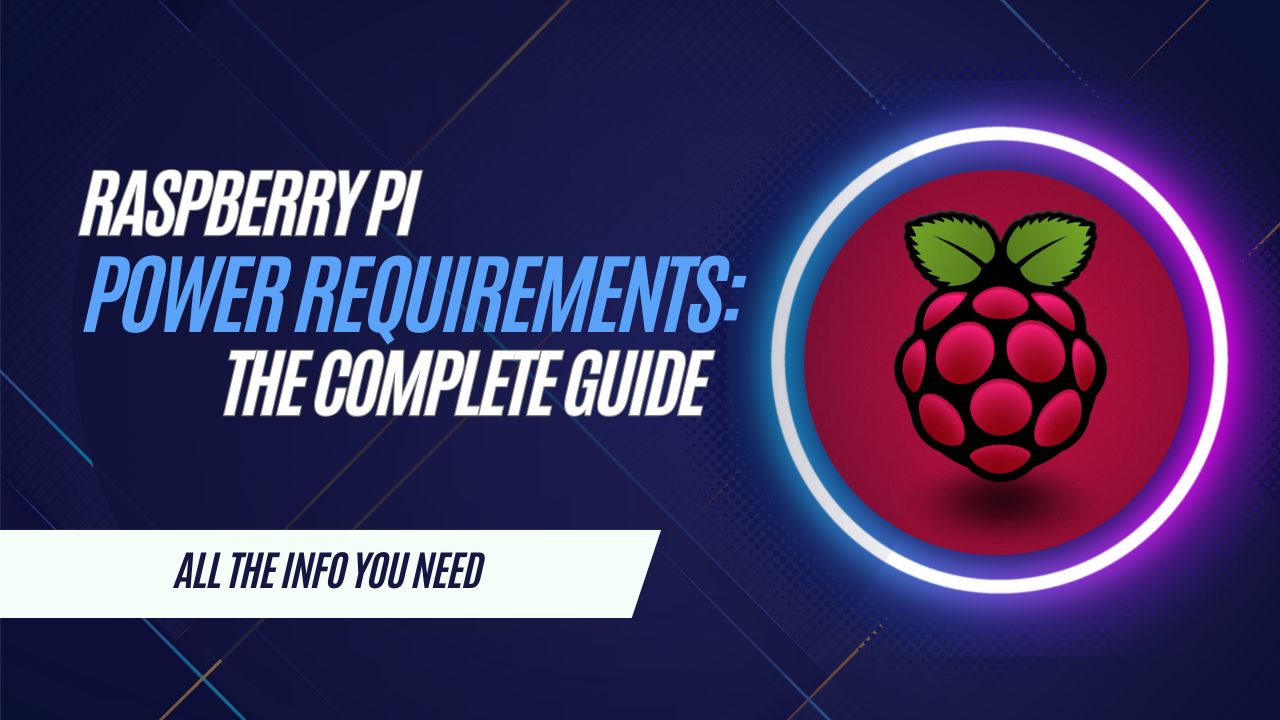
November 30, 2024
Raspberry Pi Power Requirements: What You Need
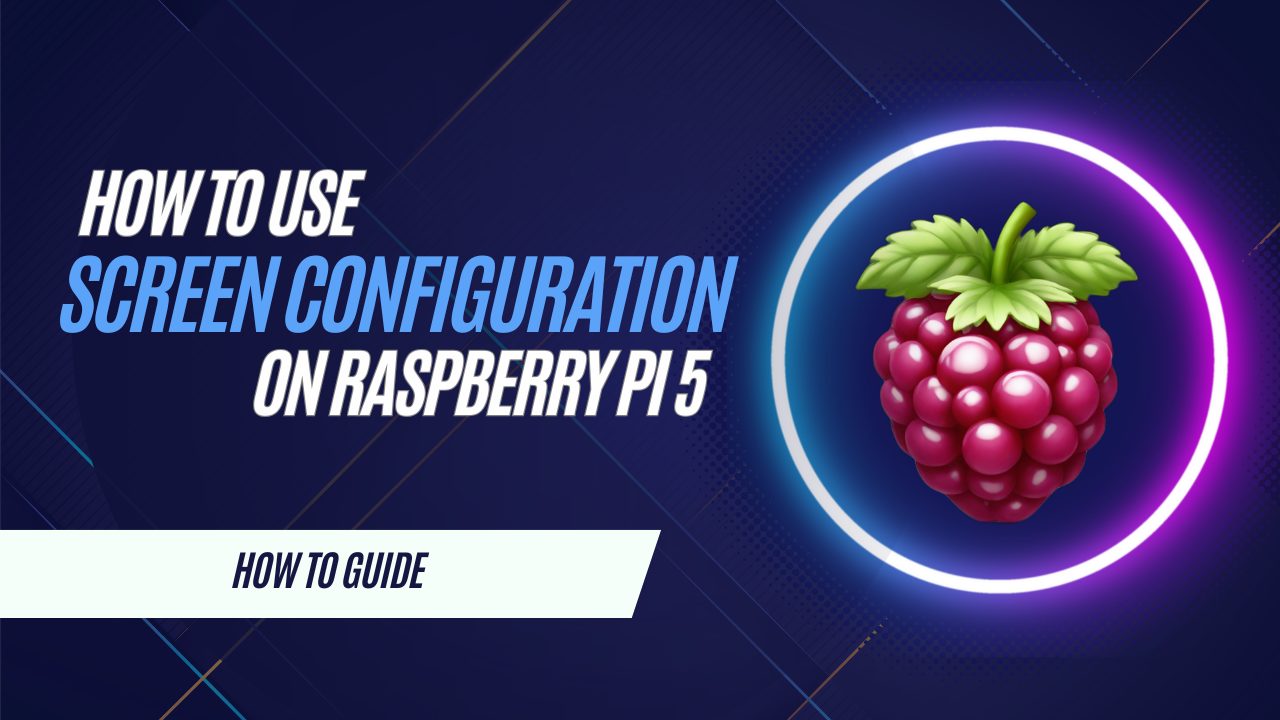
November 19, 2024
How to Use Screen Configuration on Raspberry Pi 5
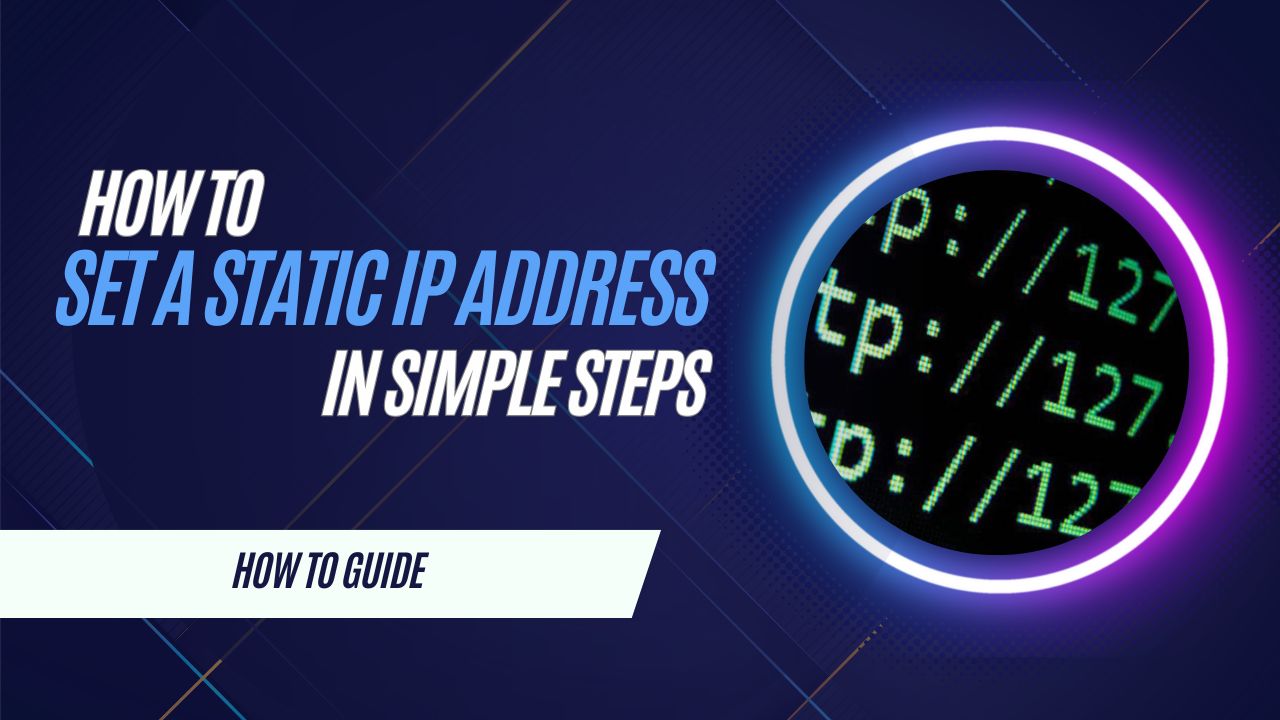
November 9, 2024
Raspberry Pi: Set a Static IP Address in Simple Steps
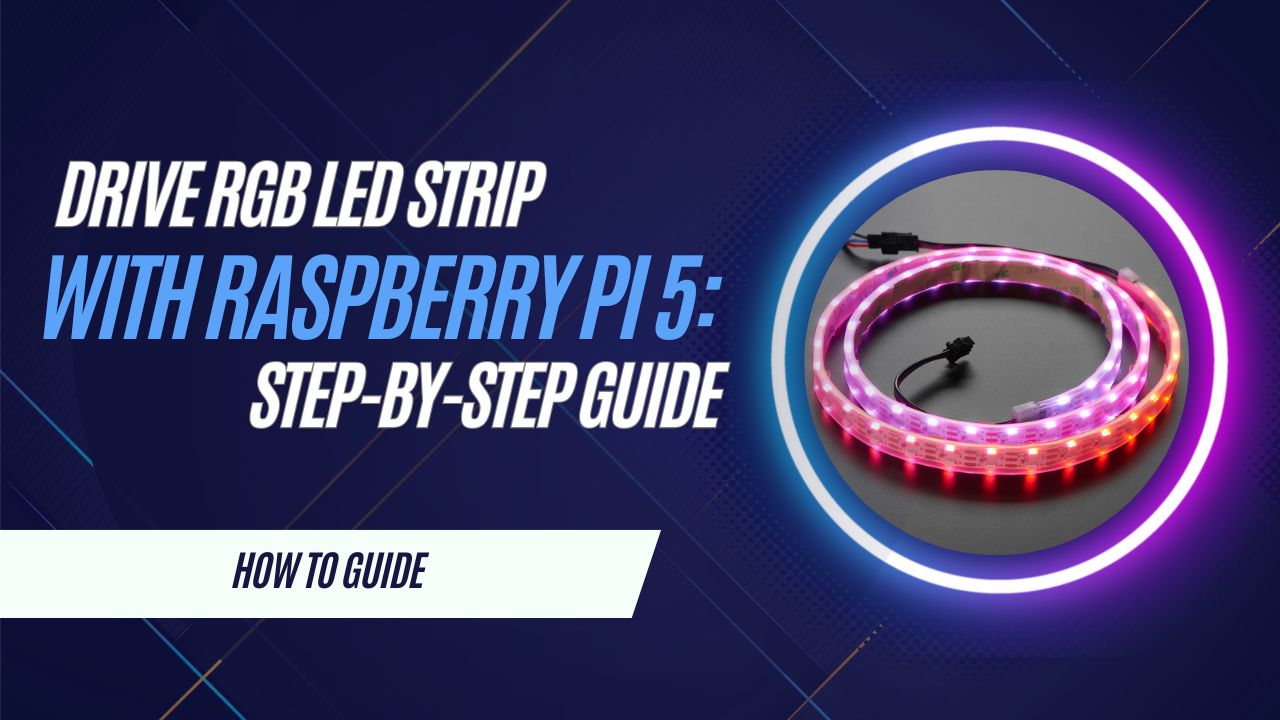
November 3, 2024
Drive an RGB LED Strip with Raspberry Pi 5: Step-by-Step Guide
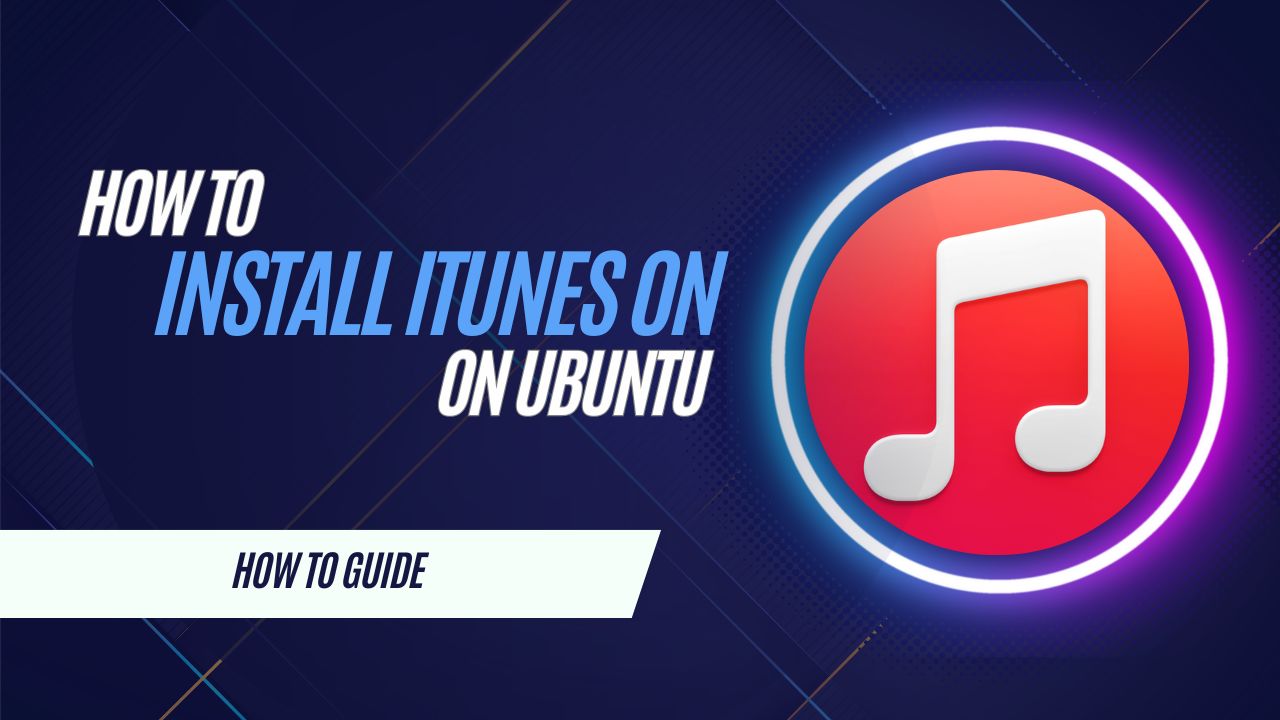
August 1, 2024
How To Download and Install iTunes on Ubuntu
More Posts
Explore expert guides, tutorials, and resources across key Raspberry Pi categories:
3D Printing & Robotics
Build with Raspberry Pi-powered robots and 3D printers
Learn More
Gaming & Media
Set up emulators, servers, and entertainment systems
Learn More
Hardware & Electronics
Learn about components, accessories, and DIY projects
Learn More
Networking & Security
Set up VPNs, firewalls, and secure connections
Learn More
Operating Systems
Compare and install the best OS for your Raspberry Pi
Learn More
Programming & Coding
Write scripts, automate tasks, and develop software
Learn More
Smart Home
Automate your home with Raspberry Pi smart devices
Learn More
Software & Web Browsers
Discover the best apps and browsers for Pi
Learn More
