Polling rate is a very important setting in Windows that can affect your gaming experience greatly if you don’t know how it works. If you notice that your mouse is moving too slowly or not at all, then the mouse polling rate could be the cause.

So you think that you need to change your mouse polling rate – but it seems complicated! It can be hard to search through the jargon online to work out what exactly it is that you need to be doing. If this sounds like you – then don’t panic! You’ve come to the right place.
Below is an extensive guide that will take you through all things related to mouse polling rate. We will first define what it means, then how you will be able to change it and what some of the best settings will be for your computer system.
We have also included a short, handy Frequently Asked Questions section at the end of this article to answer any additional questions you might be having.
What Is Mouse Polling Rate?
Let’s start by first defining what we mean by mouse polling rate, as properly understanding this concept will help you to find a setting that is right for you. The mouse polling rate refers to the frequency with which the operating system sends messages to the mouse driver about movement events.
These messages tell the mouse driver where the cursor has moved since the last message was sent.

The mouse driver uses these messages to calculate the position of the cursor on the screen. So, when the mouse moves, the mouse driver calculates the new position based on the previous position of the cursor.
However, there is no guarantee that the mouse driver will send a message every time the mouse moves. Instead, the mouse driver only sends a message when it believes that the user has made a significant amount of movement.
In other words, the mouse driver sends a message whenever it thinks that the user has moved more than a certain distance from its current location.
The default mouse polling rate is set to 50 milliseconds (ms). This means that the mouse driver will wait until it receives 50 ms worth of messages before sending another one. However, many users report that they would prefer their mouse driver to send messages faster.
Therefore, most people will want to increase the mouse polling rate so that the mouse driver sends messages much sooner.
Why Do I Need To Change My Mouse Polling Rate?
If you have ever played a game using a mouse and keyboard, you probably noticed that your mouse movements were extremely slow. There are several reasons why this happens. One reason is that you are running a program such as Internet Explorer while playing a game.
When you use programs such as Internet Explorer, they often run in the background. As a result, your mouse driver does not receive enough information about the mouse movement to accurately track the mouse.
Another reason why you may notice that your mouse is acting strangely is that you have changed the mouse polling rate yourself by accident or on purpose. Either way, you may need some help to change it back to a setting that will better fit your needs.
How Do I Change My Mouse Polling Rate?
How To Change Your Mouse Polling Rate: 8 Easy Steps
Total Time: 10 minutes
1. Open up the Start menu and type “Mouse” into the search bar.
2. Click on the option “Settings.”
3. Scroll down to the bottom of the Settings window and click on “Change mouse options.”
4. On the next page, scroll down to the bottom and click on “Polling rate.”
5. You should now see a drop-down list containing different values for the mouse polling rate. Choose the value that works best for you – generally, we suggest picking either a 500ms or 1000ms rate. Which one is the sweet spot is debated by gamers, but you need to try and find which one is right for you.
6. Press OK to save changes.
7. Restart your computer for the changes to take effect.
8. If you still experience problems after restarting your computer, try changing the mouse polling rate back to its original settings. This shouldn’t be too difficult to do and will allow you to undo any changes made!
Modern Gaming Mouse Options
Some modern gaming mice offer additional features beyond simply changing the mouse polling rate. For example, some allow you to set different sensitivity levels for different buttons. This means that if you hold down one button, you will get a higher sensitivity level than holding down another button.
This is useful if you want to perform certain actions with only one hand, such as aiming a weapon. In addition, many mice also feature adjustable DPI (dots per inch).
This allows you to increase or decrease the size of individual pixels on the screen. Increasing the DPI makes everything appear larger while decreasing it makes everything smaller.
These settings are often dependent on the kind of gaming mouse you have, and the additional software and support that the particular brand will give you. Always check this out online when considering your options regarding mouse speed.
Frequently Asked Questions
Get your last-minute queries answered here!
What Is The Correct Polling Rate For A Gaming Mouse?
The correct polling rate for a gaming mouse is usually set to 500ms. This means that every 500 milliseconds the mouse driver sends a message to the mouse hardware telling it to move the cursor. Most mice will work fine at this rate, although there are some exceptions.
For regular mice, we suggest sticking with this setting as it’s very common.
What Is The Control Panel On My PC?
The control panel is a program that allows you to manage many different aspects of your PC. It includes things such as changing your desktop wallpaper, adjusting volume levels, and even adding/removing icons from your desktop.
How Does Polling Rate Affect Gaming Performance?
When you increase the polling rate of your mouse, it will cause less delay while your mouse is updating its position. This results in smoother movement across the screen.
When you decrease the polling rate, the mouse will have more time to process each command before sending them to the mouse hardware.
What Is The CPU Usage Of A Mouse?
A mouse uses about 2% of your processor’s total resources. The amount of CPU use depends on how much processing power your mouse needs to handle the various commands sent to it.
A higher polling rate requires more processing power, which could result in increased CPU usage. However, if you’re using a high-end mouse, chances are it won’t require much processing power anyway.
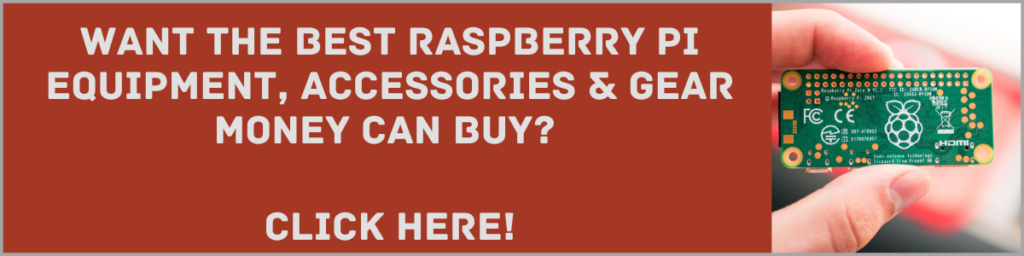
Final Thoughts
We hope that this guide has helped you understand firstly what Mouse Polling Rate is, why you might want to change it, and how to change it to a setting that fits your system.
It’s an easy setting to change that can make a difference in gaming and other programs! Below is a short FAQ section to answer some other questions around this issue!
